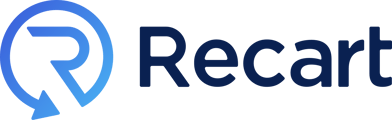Quiet Hours
Quiet hours prevent subscribers from receiving promotional text messages during a specified time frame, usually at night. Texts will be queued and sent out once Quiet hours are over. Quiet hours function according to the time zone of your subscriber. If we do not have the subscriber's time zone, the store's time zone will be used instead.
- Canada: CASL (Canada’s Anti-Spam Legislation)
- European Union: GDPR (General Data Protection Regulation) and ePrivacy Directive
- United Kingdom: PECR (Privacy and Electronic Communications Regulations)
- Australia: Spam Act 2003
Transactional vs. Promotional Flows
To define the setup of Quiet hours, we have organized our flows into two groups: transactional and promotional.
Transactional flows
Here are the transactional flows in which the initial messages are sent during Quiet hours:
- Welcome flows: includes legal information and the first welcome text messages.
- Order & Receipt flows: includes receipt, order canceled, order refunded, and order refund canceled messages.
- Help flow
- In addition to these, transactional integrations such as Wheelio and Typeform, which are related to opt-ins, are also considered in this category.
Other transactional flows - fulfillment
Other transactional messages, such as fulfillment flows or subscription-related flows, are sent after the Quiet hours have ended.
We have chosen to delay these messages in the case of fulfillment flows because it is possible that the delivery information may be automatically updated during the night.
We want to ensure that users are not disturbed by packaging updates during this time.
Promotional messages
In order to prevent promotional messages from disturbing customers during Quiet Hours, it is set from 8 PM to 9 AM in subscribers’ local time zones to maintain SMS compliance and ensure optimal delivery.
While these settings are fixed by default, we understand some businesses may have specific needs. Please contact our support team at support@recart.com to discuss your requirements.
Flows beginning with Delays
When the flow starts with a Delay, we consider these items when assessing Quiet hours. This is because we believe that they have been set up intentionally.
For instance, if a Delay item is added to a Welcome flow following the legal message, we will send the brand welcome message after the Quiet hours.
This rule also applies to all transactional flows where we immediately send out the initial message.
Conditional split and Randomizer do not influence how we evaluate the Quiet hours.
If you have any issues or questions, please feel free to contact us, we are happy to help. 😊