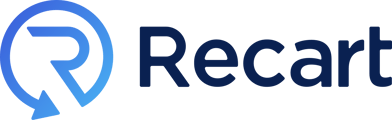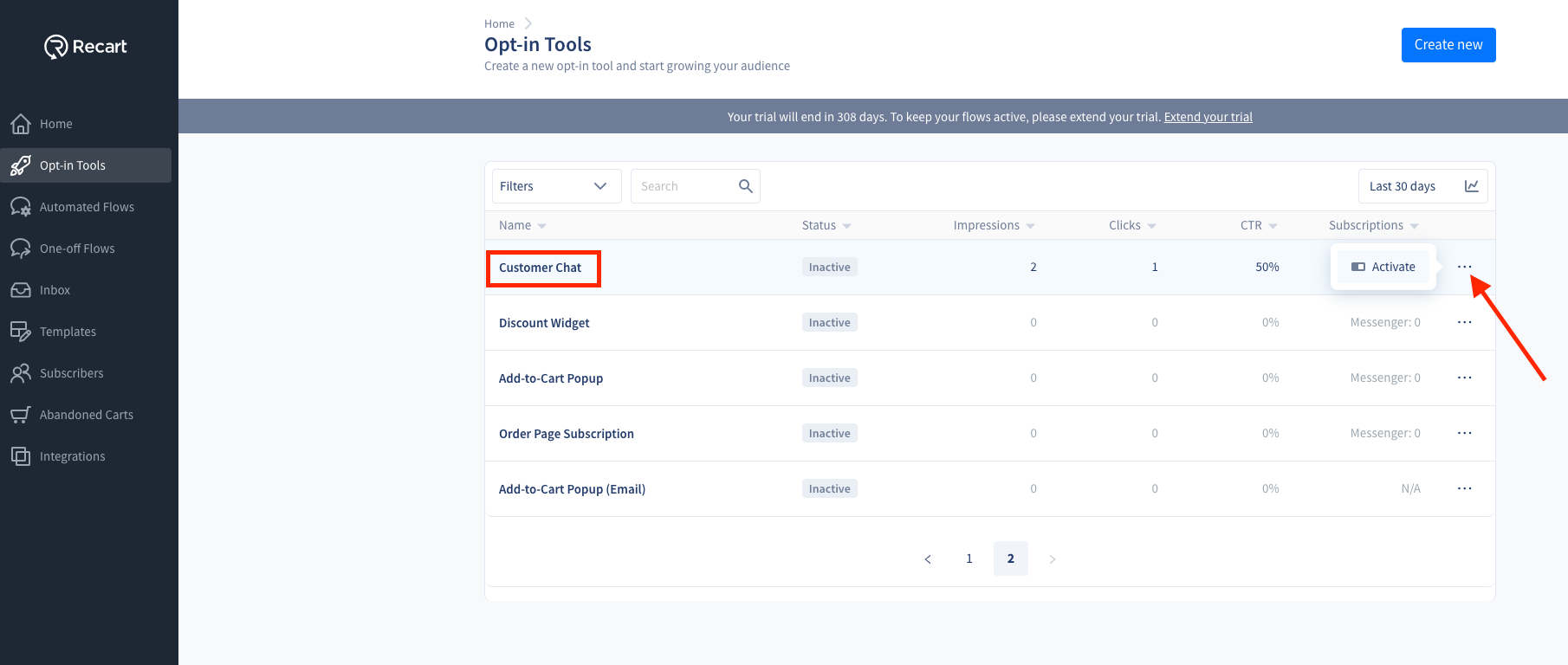Learn more about our advanced Facebook Messenger Customer Chat
Table of Contents
Branding and making your store different is the key to a successful online business.
Recart's Customer Chat lets you fully customize the Messenger experience that your customers have with you, while also converting them into Messenger subscribers.
Once a customer sends a message to your Facebook page via the Customer Chat, they will be instantly subscribed. You can check your current subscribers on your Subscriber's page.
Create your Customer Chat
To create a new Customer chat, go to Opt-in Tools page , click Create new, and select Customer Chat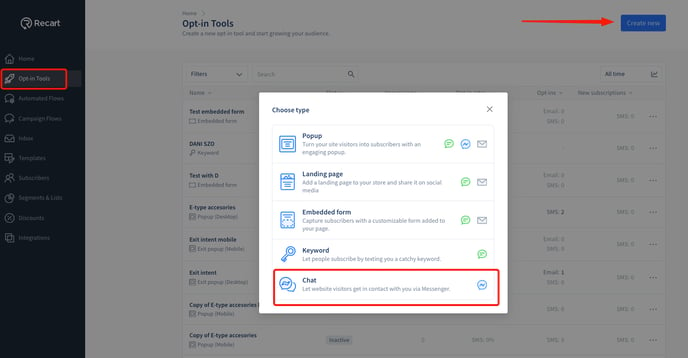
If you have previously created a Customer Chat you can activate it by clicking on the three dots next to the Customer Chat, and then clicking on Activate.
Once it is done you will see the Status is Active.
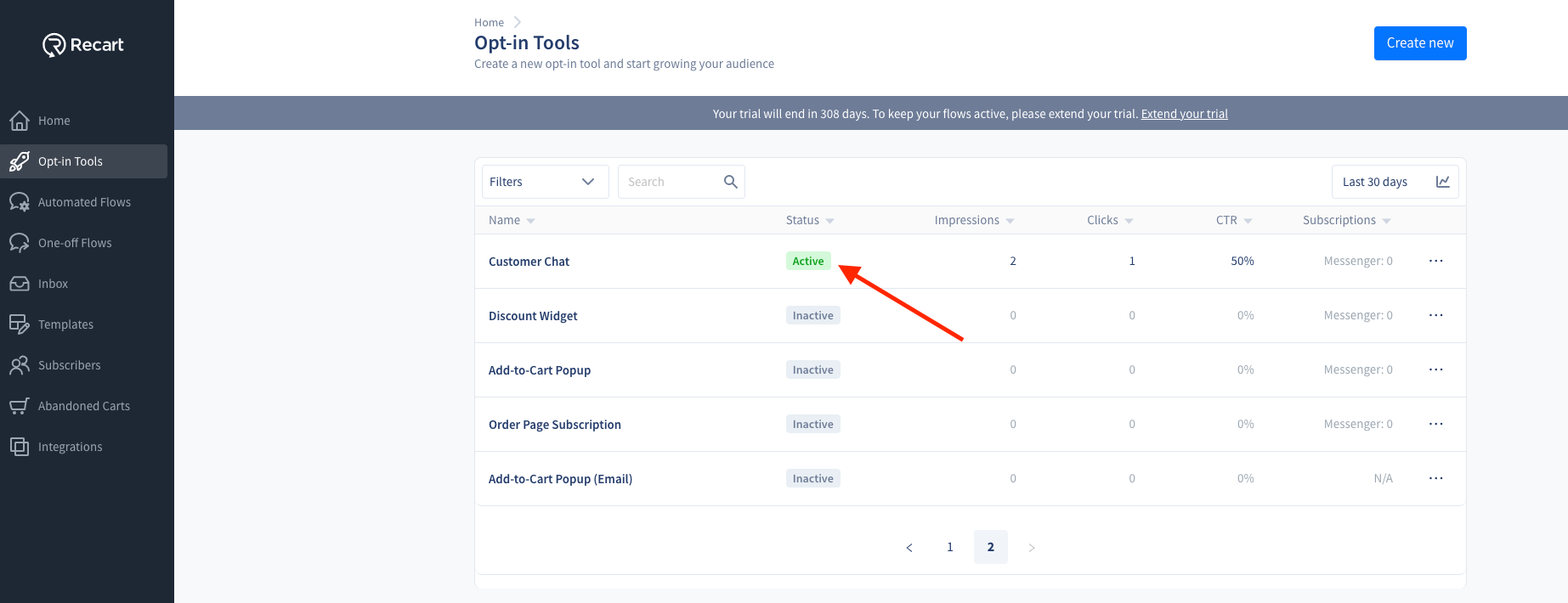
Edit your Customer Chat
If you click on the Customer Chat, you will open our Customer Chat's editor page, where you can customize a greeting for your visitors.
- select a welcome flow to connect to the customer chat opt-in
- choose the platform/s you want to display the opt-in

- Under layout and behavior, you can edit the opt-in to suit your needs
- choose a color that suits your business
- enter the number of seconds delay you would like
- edit the greeting message

- select what to display
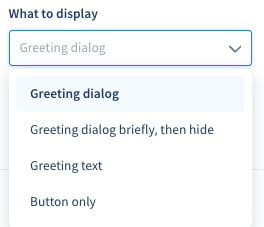
When you're happy with your design, don't forget to click on Save as active!
Automated Welcome Message
Don't forget to greet your newest Facebook subscribers by sending them an automated welcome message which they will receive as soon as they subscribe.
Enable the welcome message for the Customer Chat the following way:
-
Go to the Automated Flows page
-
Choose Welcome under Messenger
-
Click on Customer Chat
-
Customize the messages as you would like to, and click on the Save button, then click the toggle to Enable the flow
.gif)
Need more help with setting up your Welcome Messages? Check out our help article here.
Please let us know if you need assistance or if you have a question, our Customer Support team is more than happy to help.😊 Contact us here.