Track discount codes in Recart Messenger Flows
Learn how to create or add discount codes to your Recart conversation flows
📢 Important: As of 1 July 2025, Messenger functionality has been sunset across Recart and is no longer supported.
Interested in SMS? Contact support@recart.com.
You can now create a new unique discount code for your Recart flow or you can add an existing one from your Shopify account. This new feature allows you to track discount codes your customers have used via Recart.
Please make sure you create a unique discount code for each of your conversation flows, in order for Recart to track the attributed revenue accurately!
How to create a discount code in Recart?
-
Open any of your existing or new conversation flows
-
Click on the Call-to-Action button
-
Chose Open a website
-
Click on Create new
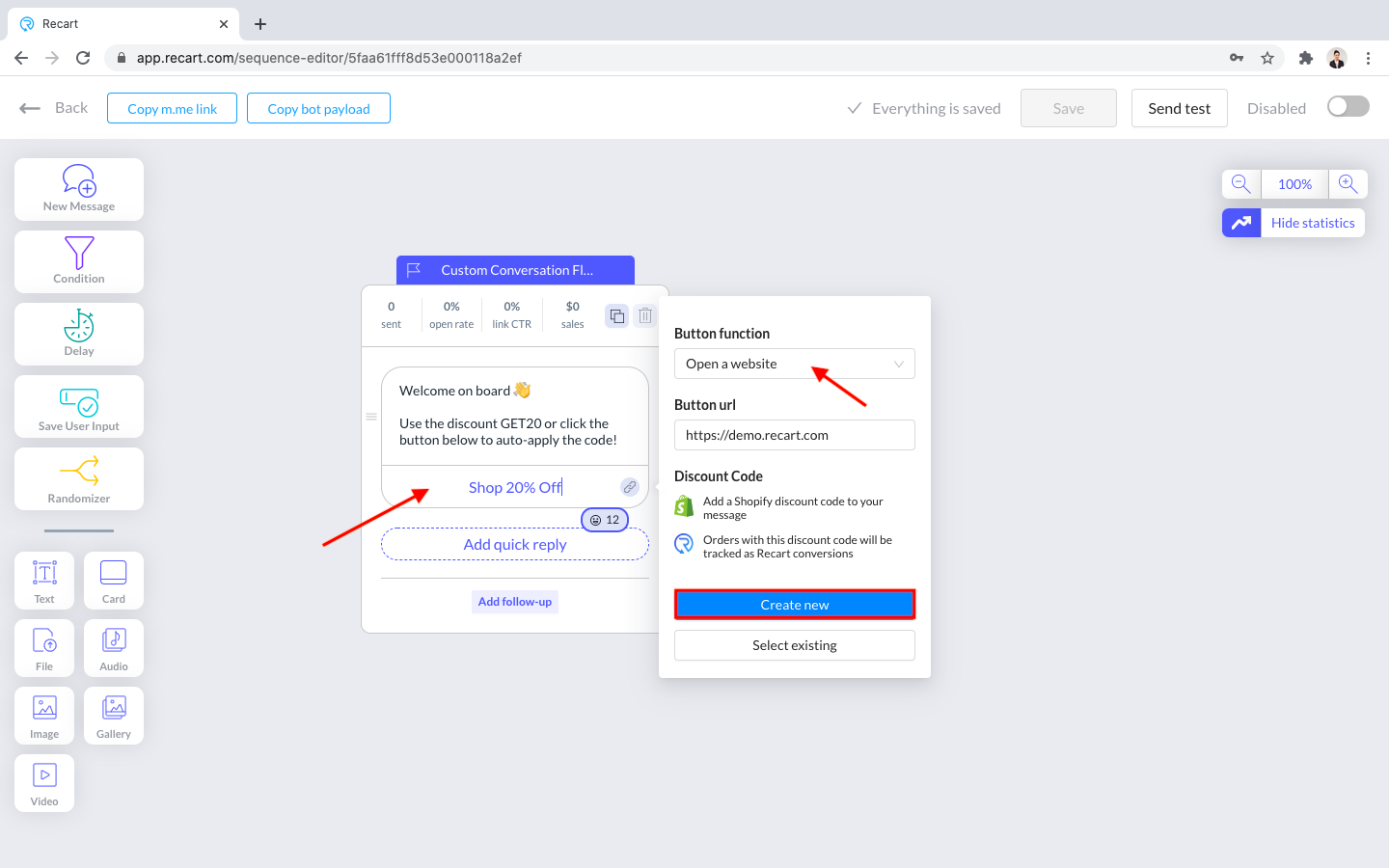
You can choose from three different types of discount codes:
-
Percentage discount
Enter the code into the Discount code field, then choose Percentage from the dropdown menu. Set up a percentage between 1-100, and click Add discount.
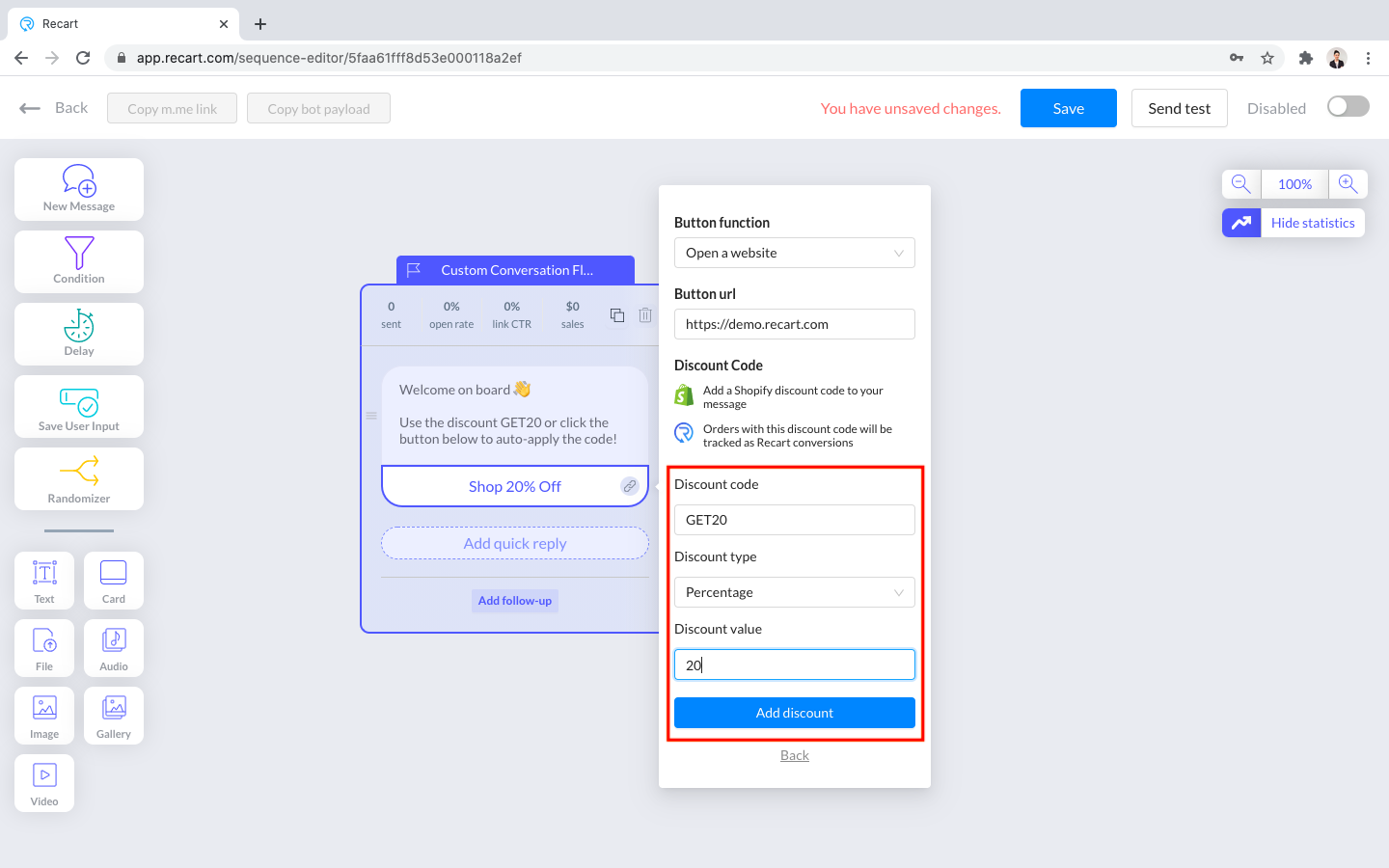
2. Fixed amount discount
Enter the code in the Discount code field, then choose Fixed Amount from the dropdown menu. Enter the discount value (in the default currency of your store) and click Add discount.
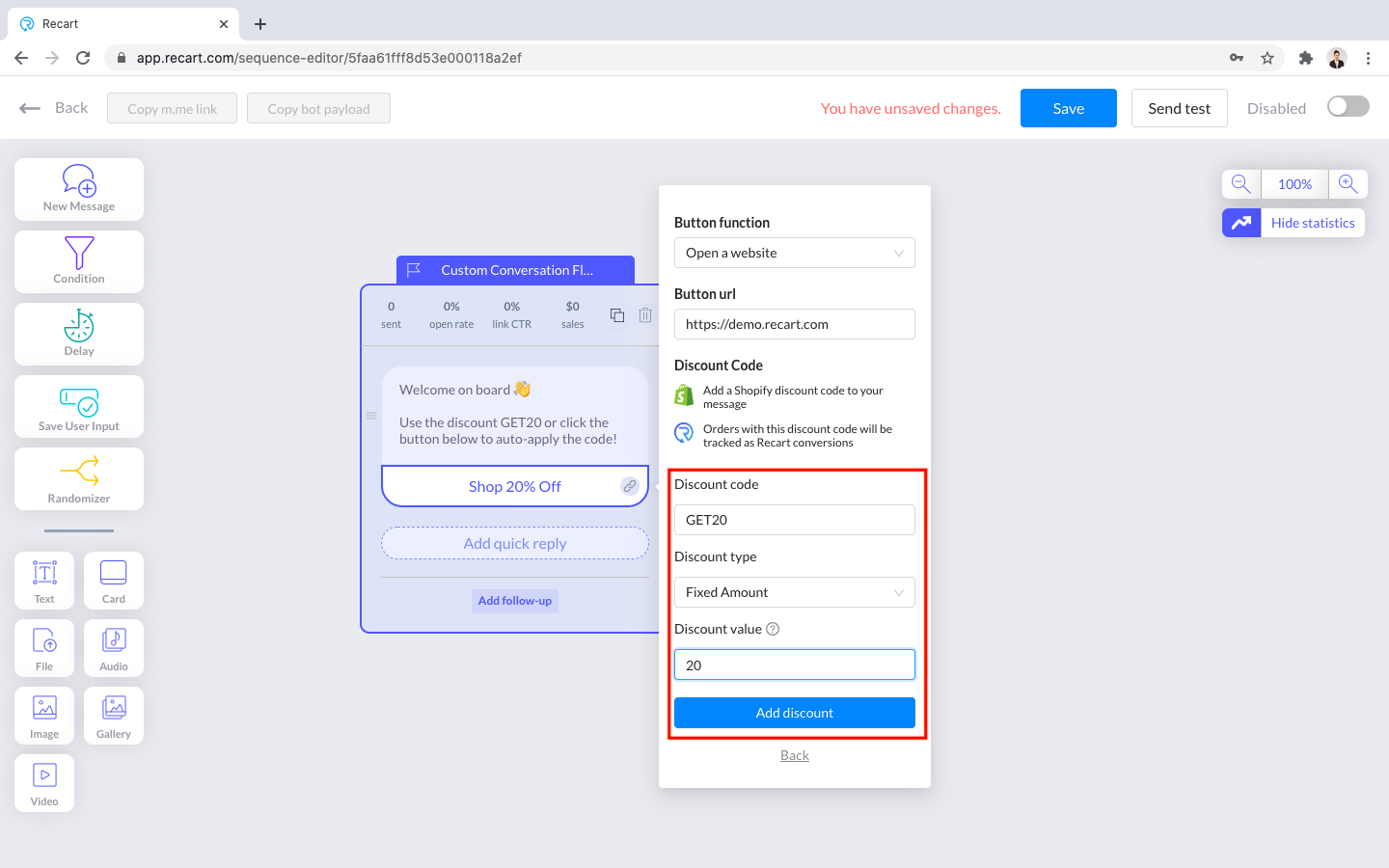
3. Free shipping
Enter the name into the Discount code field and choose Free Shipping from the dropdown. Then, click Add discount.
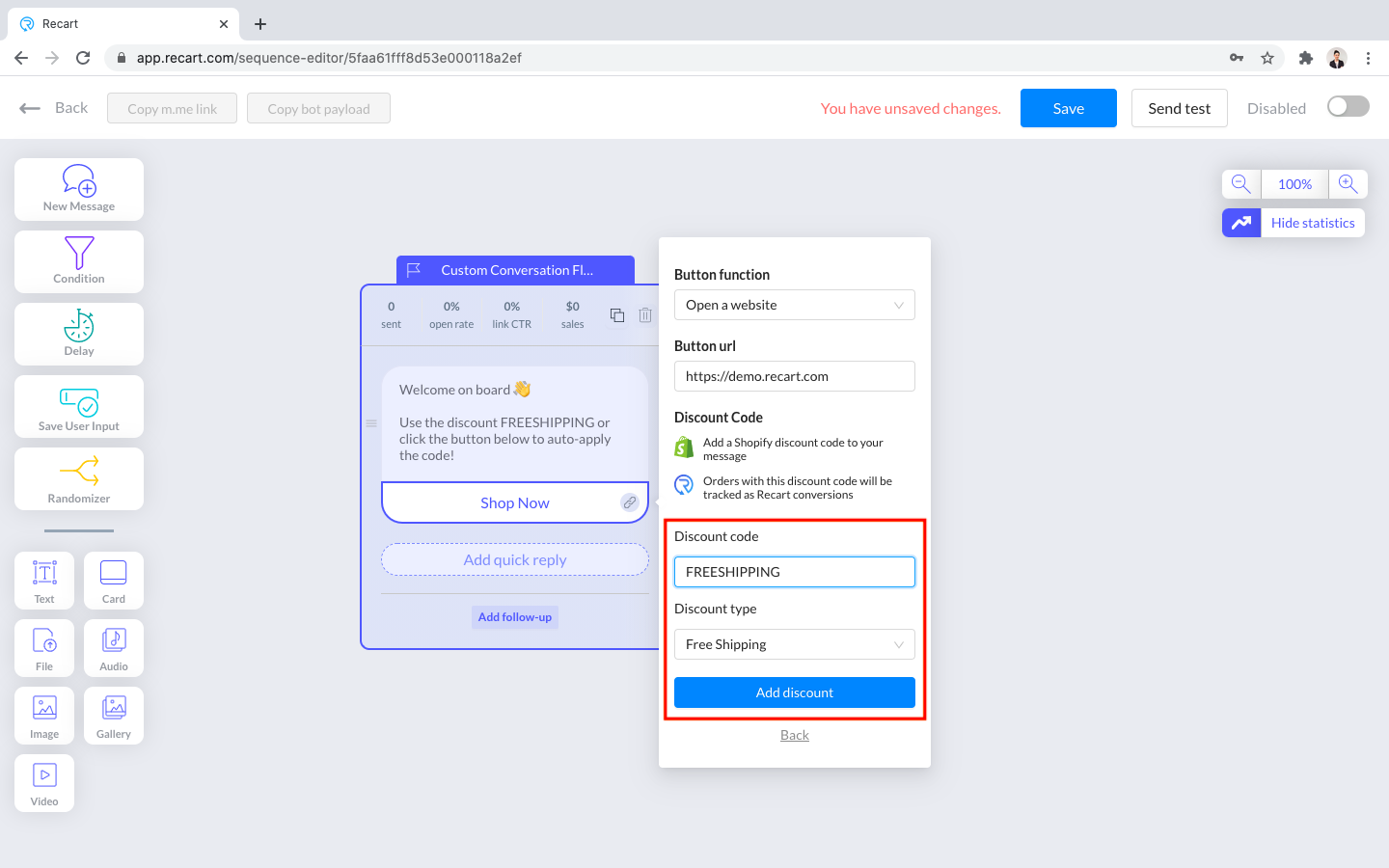
✅ Once the discount is created you will get this message:
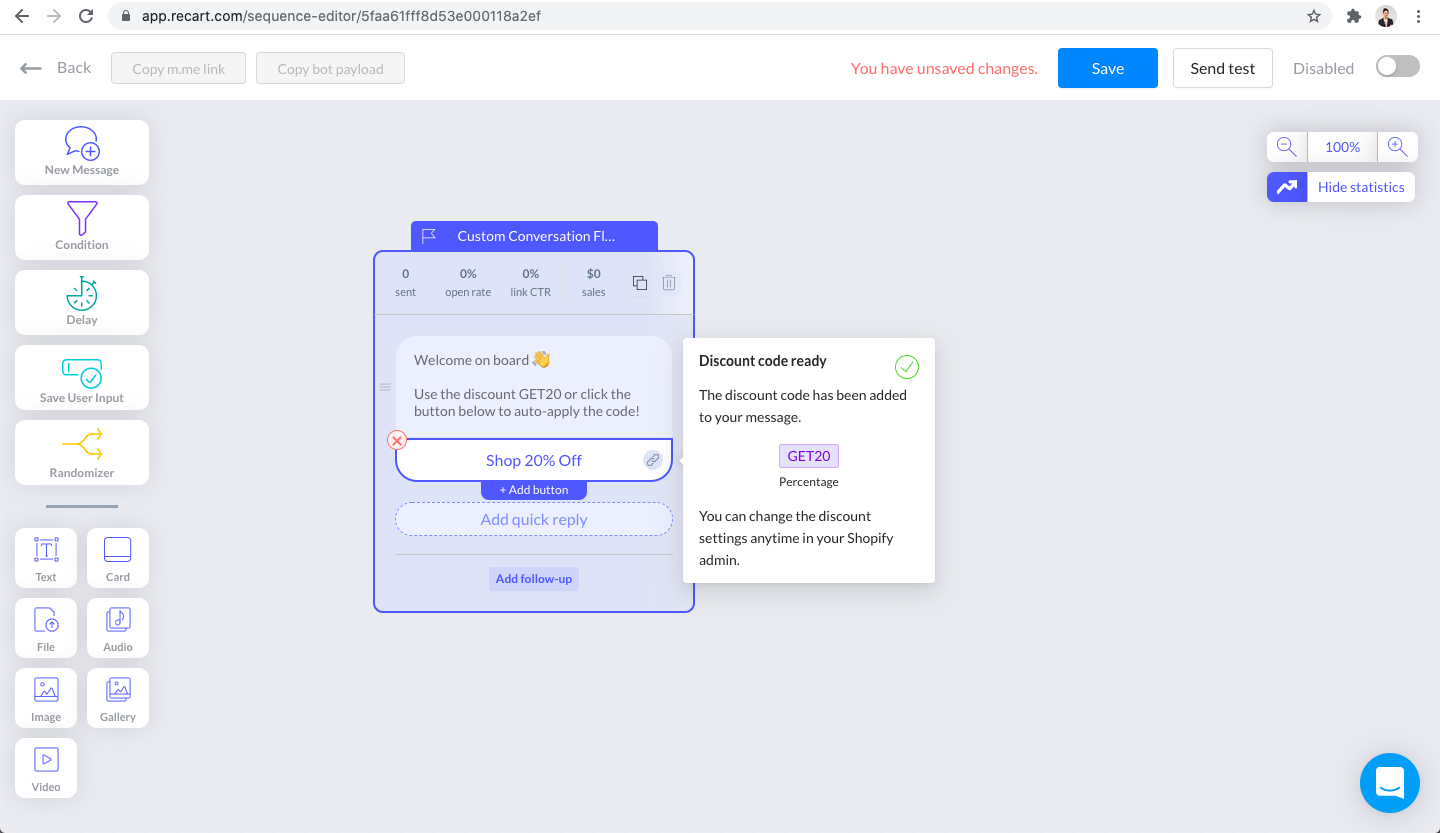
❌ Should you face an error, please try again.
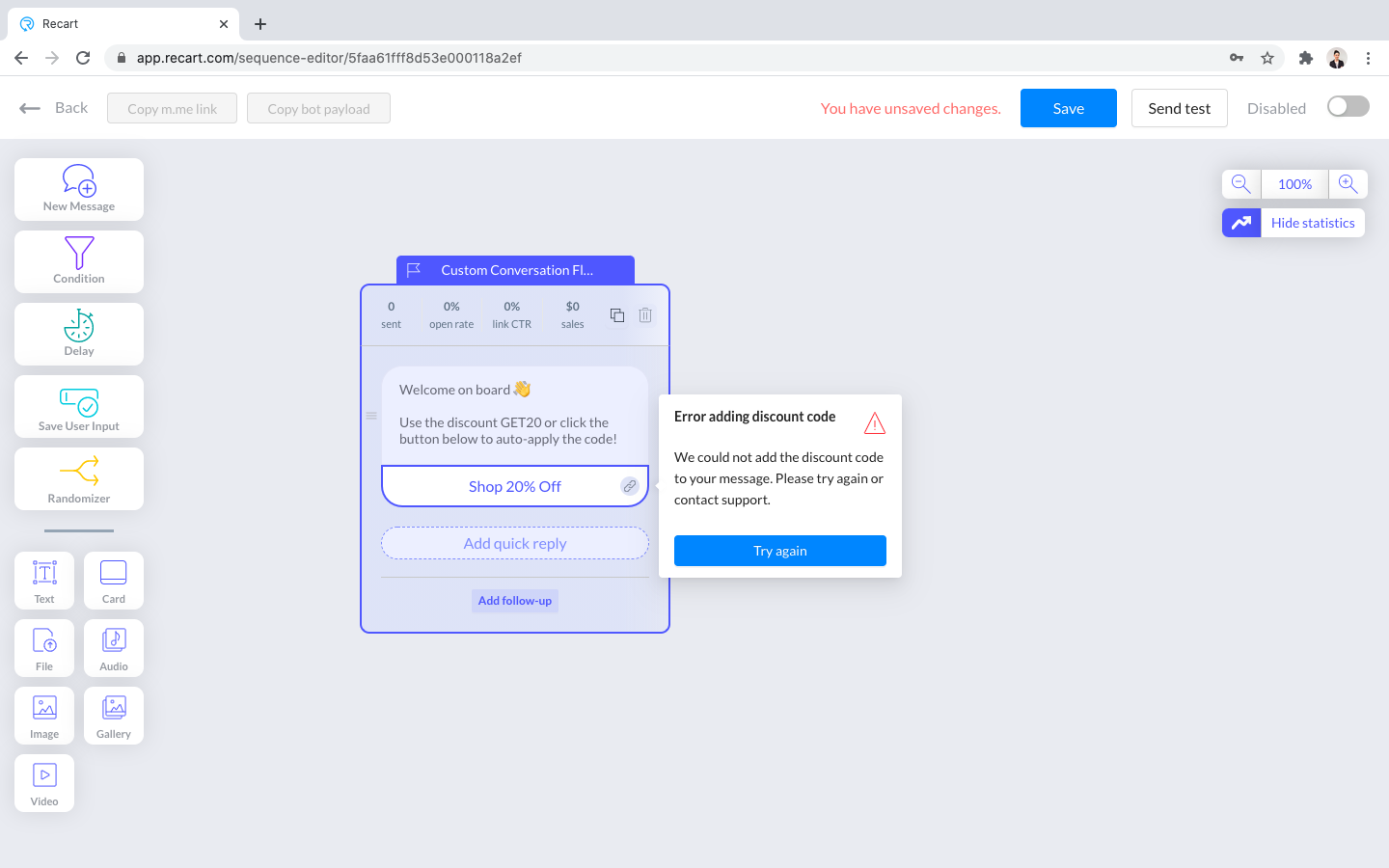
You can check your discount in your Shopify admin under Discounts. Once you have added the discount code in Recart, it will be automatically active in Shopify.
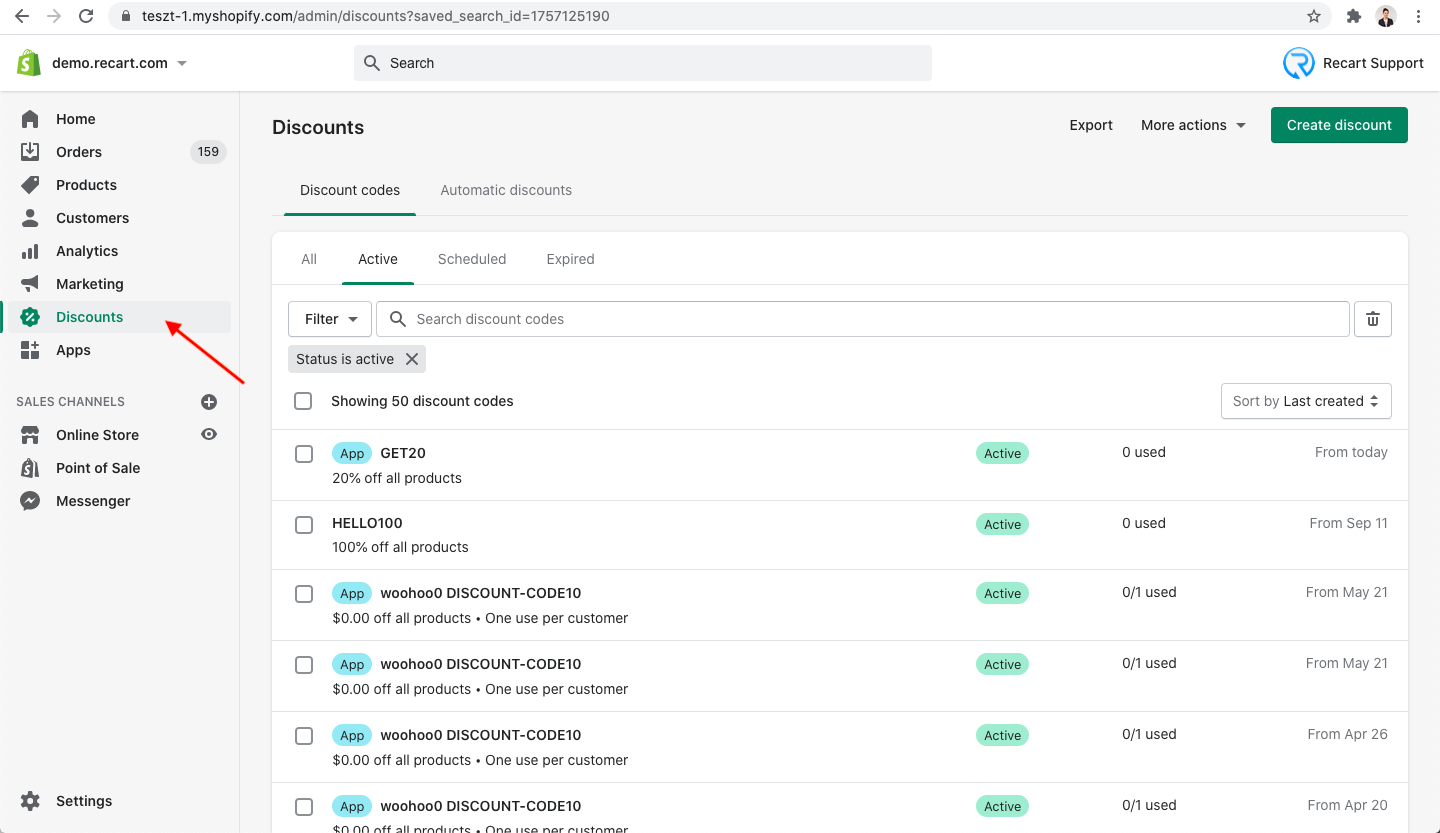
How to add an existing discount code to your Recart conversation flow?
-
Click on the button element in your sequence editor and now choose Select existing
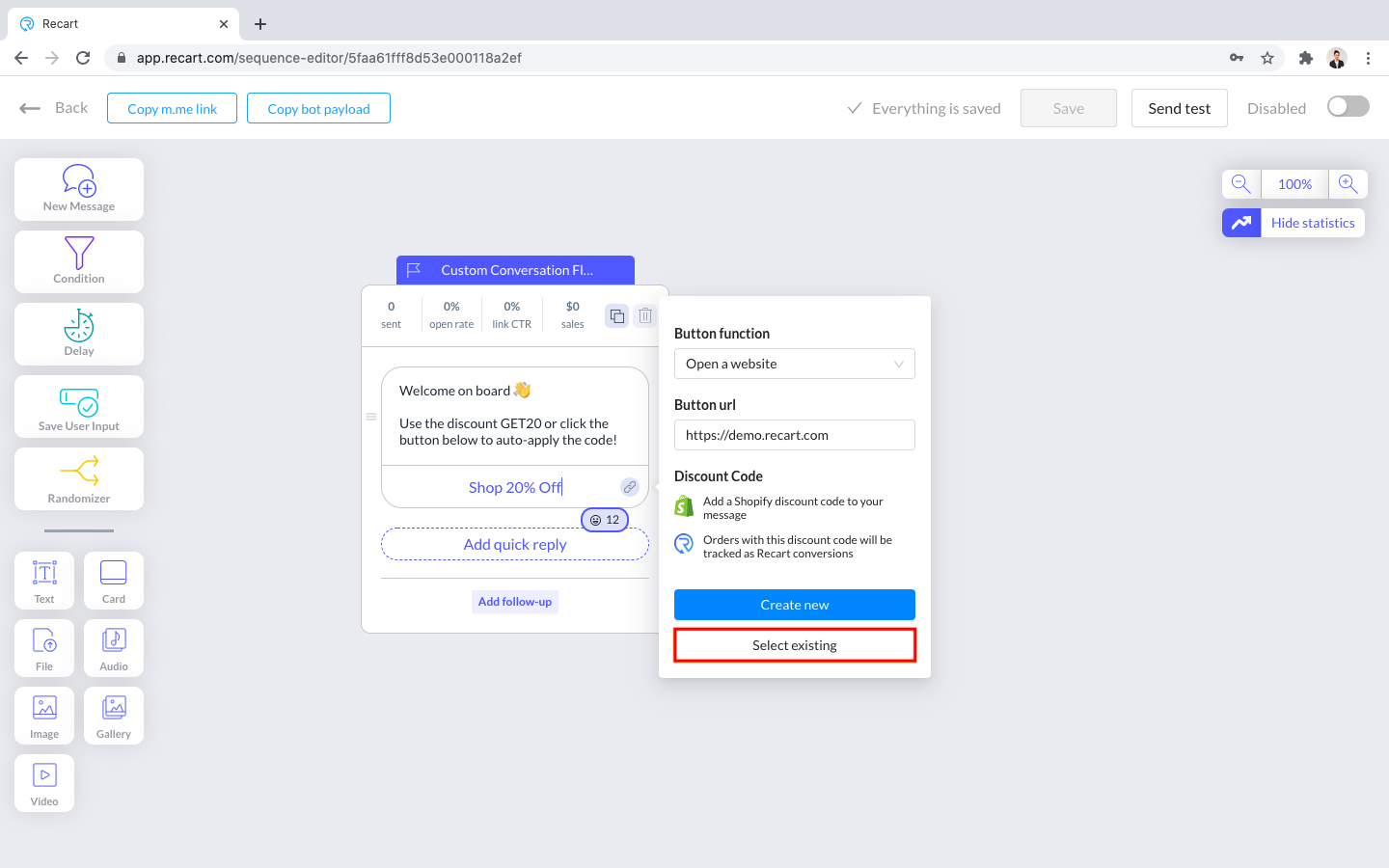
-
Always make sure to enter the discount code correctly:
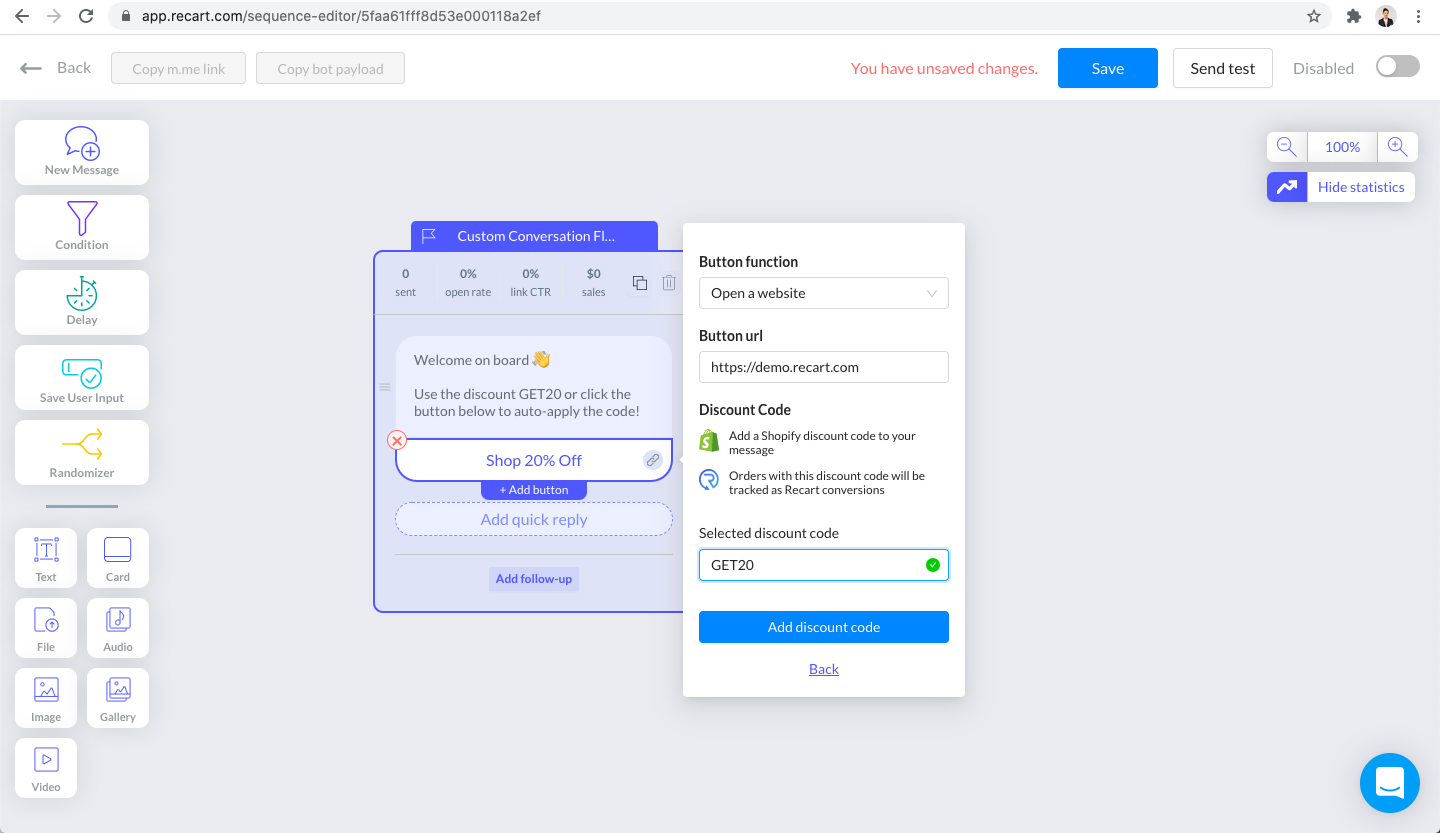
-
Should you mistype or enter a non existing discount code, you will receive this error:
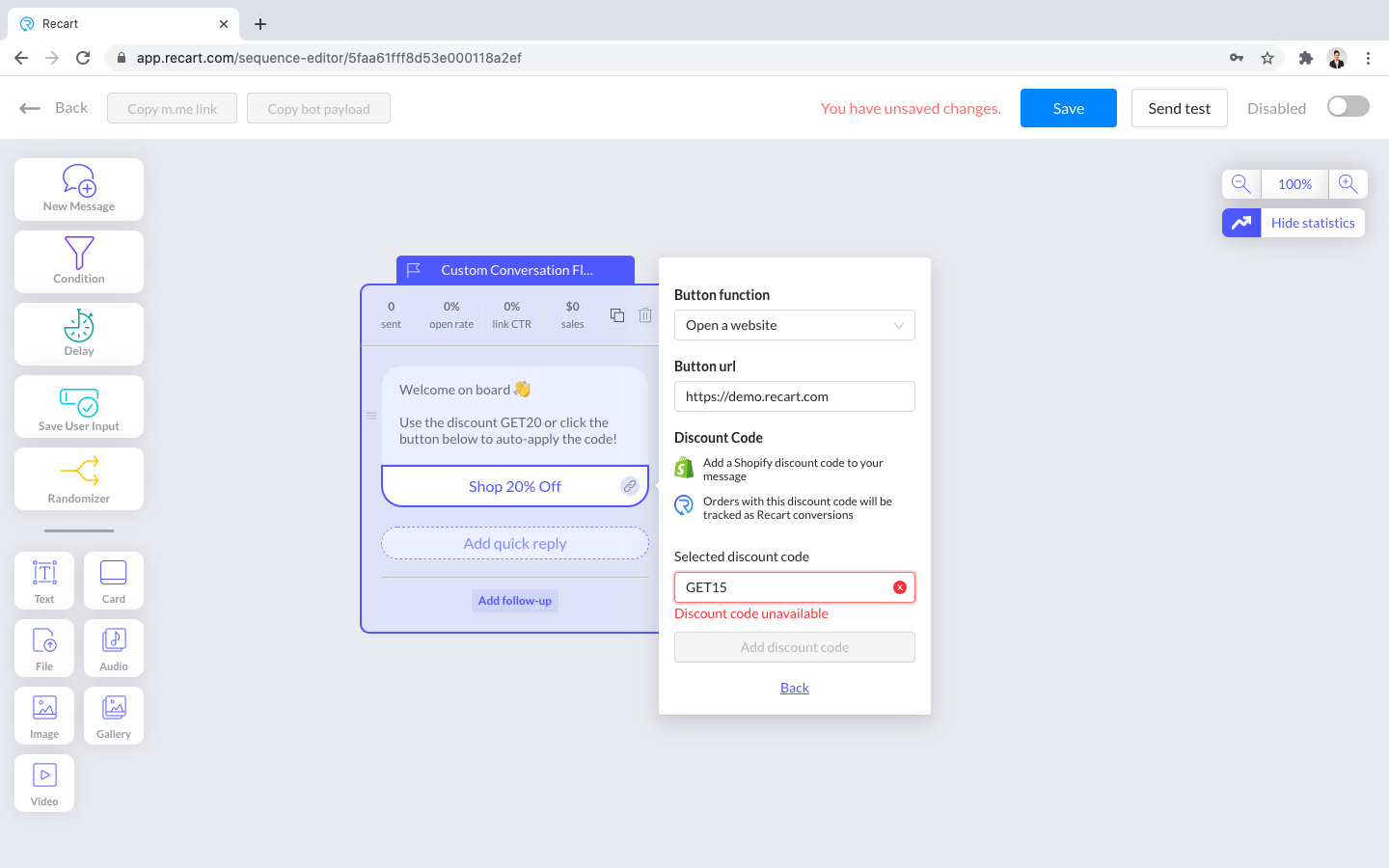
With our new feature, you can create unique discount codes for each Recart conversation flow. This will help you track the exact sales the discount code has generated.
If you’ve added a discount code with the method described above, the sales number of the message will include the sales generated from and without the discount. This rule applies if someone clicked on the button and made a purchase in the next 72 hours. If you are using the same discount code for more conversation flows with this new method, sales with the discount code will be added to the latest updated message.
In case you need further assistance, feel free to contact our support team, we are happy to help. 😊