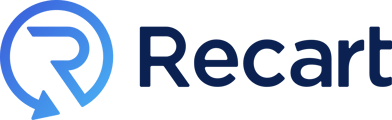In this help article we will guide you through the Profiles sections of the Subscribers page.
Table of contents
Manually unsubscribing subscribers
The Profiles section
In the Profiles section, you will see the list of all your subscribers with additional information about their subscriptions including their name, the channel they opted-in through, the date of their first subscription, and the date of their last interaction.
In the tableview you will see the following information about your subscribers:
- profile picture - if available
- name - if available - here you might see a unique identifier number generated by Recart
- channel of subscription - blue for Messenger; Green for SMS; coloured icon means an active subscription and grey means an inactive subscription
- location
- timezone
- last (un)subscribed
By opening the Filters drop-down above the list, you can classify your subscribers based on different criteria of your choosing.
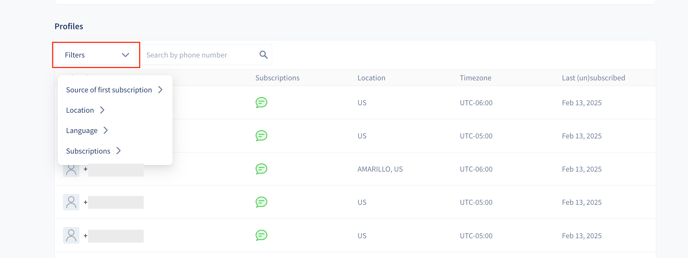
Our new Search Bar feature is here 🚀
The search function can be used for
-
phone numbers
-
first names
-
last names
-
email addresses
You can look up the first and last names of a subscriber separately but a full name search will not work. For instance, if you are searching for the subscriber John Smith, typing in his full name will not pull up his information but he will show up if you search for "John" or "Smith" separately.
Profiles main view
Subscriber: If your subscriber opts-in via Messenger, Recart can identify and display their name. If your subscriber opts-in via SMS, Recart displays their number. If someone's name displays as Subscriber, that means that Recart does not have access to their data. This would only occur if your subscriber opts-in using Guest Mode.
Subscriptions: In this column, you can see all the channels that your subscriber has ever opted-in to; whether Messenger or SMS. Depending on the icons' color, you will know if the subscription is currently active. If you see the icons are grey, it means the subscriber has already unsubscribed.
Location: This refers to the location of your subscriber.
Timezone: This refers to the time-zone that your subscriber is in.
Last (un)subscribed: This date refers to the subscriber's last interaction date with this channel.
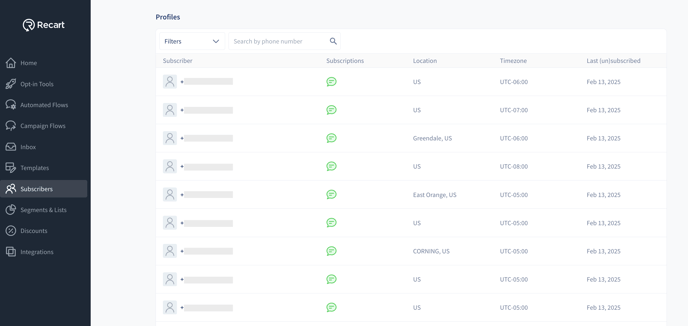
Profiles detailed view
If you need more detailed information about your subscribers, we got you covered. You just need to click on the subscribers' name in order to see things like additional personal info and a more detailed subscription history.
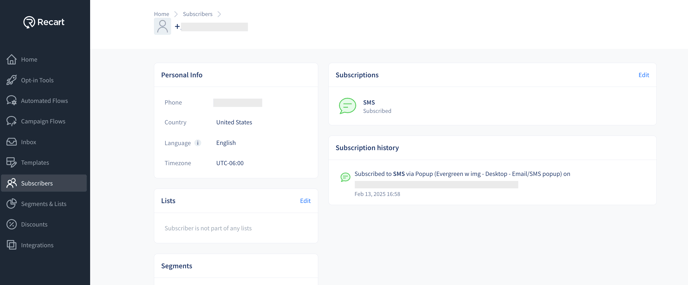
Manually unsubscribe subscribers
Yes! Once you are on the subscriber's detailed profile you will see an Edit button.
Once you hit the button, an Unsubscribe option will show up:
You can also re-subscribe the subscriber manually the same way.
Don't forget to hit Done at the end.
If you have any issues or questions, please feel free to contact us, we are happy to help. 😊