SMS Segmentation: Conditions and Filters
Learn how to set up your segment’s conditions and filters properly to target the right audience with your SMS campaigns.
Table of Contents
- Introduction
- How to access segments
- Shopping activity conditions
- Subscriber activity conditions
- Shopify Tags
- Additional segmentation details
- More use cases to get inspired
Introduction
- Segmentation allows you to send relevant, personalized SMS campaigns based on your subscribers’ previous interactions and behavior.
- Defining conditions and filters when building a new segment will help you narrow down your audience to target and exclude exactly who you would like to.
- If you’d like to learn the steps of creating a new segment, check this article.
- Read further if you are interested in the setup of the conditions.
How to access segments
- On the Segments&Lists Page, click
Create newand selectSegment
- Name your segment
- Click on the
Select conditiondrop-down to see all condition types
- Hover your cursor over the names to see a short description
- To set up a condition you need to click on its name
Segment conditions have three main categories: Shopping activity, Subscriber activity, and Shopify tags.
1. Shopping activity conditions
- Current cart value
-
Abandoned cart
- Abandoned checkout
-
Placed an order
-
All order value
-
Last order value
-
Last ordered
- Number of orders
- Number of products bought
- Last visited product
2. Subscriber activity conditions
-
Subscribed to
- Dropdown with SMS and Messenger options
-
Hasorhas notsubscribed to a given channel with a time filter - The time filter will consider the beginning of the currently active subscription
- Use the
Source filterto further target audiences via- opt-in tool
- URL
- integration event
- external ID (optional identified via public API)
- You can also exclude an opt-in tool by setting the source to
Is notvalue
Use case: Create a segment of users who subscribed to your list via the Popup, and have not placed an order in the last 30 days. Send them a campaign to activate them.
-
Subscriber detail
-
Dropdown with various options of information we know about subscribers, e.g.: through opt-in forms by subscribers
- Includes date of birth/Facebook profile/first name/gender/Instagram handle/language preference/last name/LinkedIn profile/nickname/TikTok handle/Twitter handle/ZIP code
- You can apply a general filter with
Is setorIs not set - To filter for specific words or numbers select
ContainsorDoes not contain
-
Use case: Create a segment of users based on their gender and get creative with campaigns promoting specific products and/or events.
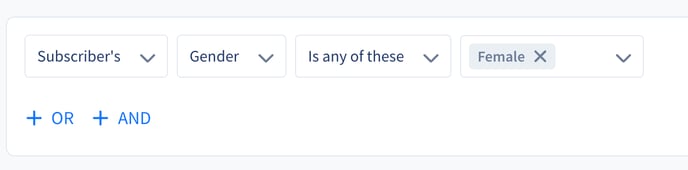
-
Clicked on a flow
-
By default, this condition will create a segment of customers who have clicked on any flows
-
Use the
Flowadditional filter to select the flow -
Hasorhas notclicked on a given channel/flow/flow category/flow group with a time filter option -
You can also target those who did not click on a specific flow by changing
IstoIs not
-
Use case: Create a segment of users who clicked on a specific campaign and have not placed an order since. Send them a follow-up message reminding them to use their discount code.
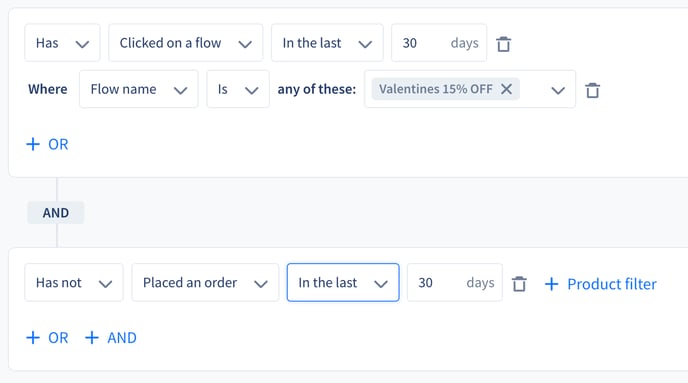
-
Received a flow
- Use the
Flowadditional filter to select the flows users received Hasorhas notreceived a given channel/flow/flow category/flow group with a time filter option- You can also target those who did not receive a specific flow by changing
IstoIs not - Please bear in mind we can not be 100% sure if a user received a flow.
- The segment will include the users to whom the flow was sent (the margin of not receiving is very minimal)
- Use the
Use case: Create a segment of users who received a specific flow and have not purchased. Target them with a follow-up message.

-
Location
-
Filter for customers based on their country
-
You can exclude a country by changing
IstoIs not
-
Use case: Create a segment of users who are located in a certain country and have not placed an order yet. Activate users based on their location.
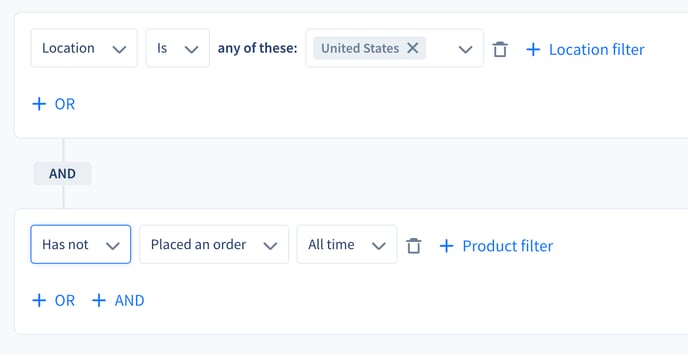
-
Member of
- Filter for customers based on being added to other segments/lists or not
- You can exclude customers by changing
IstoIs not
Use case: Create a segment of users who are a member of an imported list, have clicked on your recent campaigns, and have not purchased. Send them a follow-up message to activate them.

-
Phone area code
- Segment and target your audience based on the subscriber's phone number area code (right after the country code)
- Currently only available in the US and Canada
- You can exclude customers by changing
IstoIs not - To filter for multiple area codes at once, separate them with commas
Use case: target subscribers in specific areas of the US or Canada and get creative about which specific products or events you can inform these customers of.

-
Language
-
Segment and target your audience based on language
- Note that this filter works based on the subscriber’s browser language setting. You can choose any language from the dropdown, and all subscribers will be included in the segment whose browser’s language matches the chosen language.
- In case we can not detect the subscriber’s browser language setting, your store’s default language will be applied to the subscriber
-
Use case: With a multilingual subscriber base, you can set up the same message in different languages and target subscribers separately based on language settings.
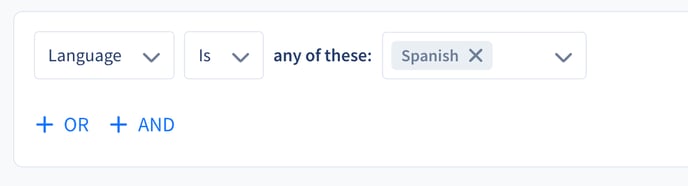
3. Shopify Tags
- You are able to segment based on whether or not a specific Shopify Tag is associated with an order made or is associated with the subscriber themselves.
- Please note you will have to write in the tag in the field provided.
- Tags need to be written exactly as they appear within Shopify in order to get accurate results
- If you are adding multiple tags they need to be separated by commas
- On Order: whether or not an order made by a subscriber has a specific tag associated with it
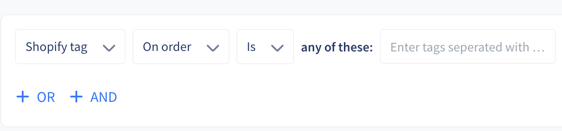
- On Subscriber: whether or not a subscriber themselves has a specific tag associated with them
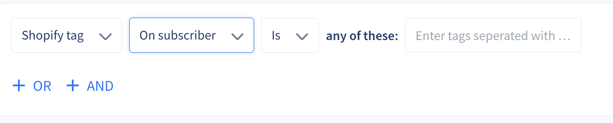
- On Order: whether or not an order made by a subscriber has a specific tag associated with it
- If you are unsure which tags your company uses in Shopify, the best way to access this information is by going into Shopify, clicking on the Customers tab, and within the text box writing in "Customer Tags." This will provide you with a dropdown list of all the tags your company is using:
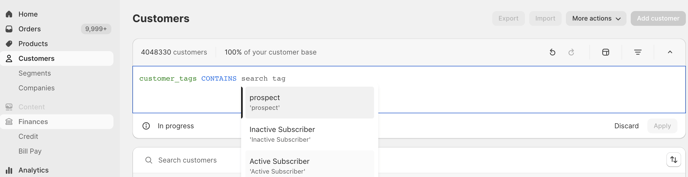
Here are some use case ideas:
- Subscription: you can now determine which subscribers are on a subscription so they can choose to include/exclude them from receiving certain campaigns/custom trigger flows
- Loyalty program: segment for subscribers who are members of a loyalty program
Additional Segmentation Details
Additional filters
-
Product filter
-
this will allow you to add specific products to the below conditions
- Current cart value
- Abandoned cart
- Abandoned checkout
- Placed an order
- Last ordered
- Number of orders
- Number of products bought
- Last visited product
- you can filter for the below product characteristics
- product name
- product type
- tag
- product variant
-
- all kinds of product filters are multi-select, you can choose multiple products
Use case: Create a segment of users who ordered a product from a specific type, but have not ordered one certain product. Promote the product for them that they have not purchased in the given category.
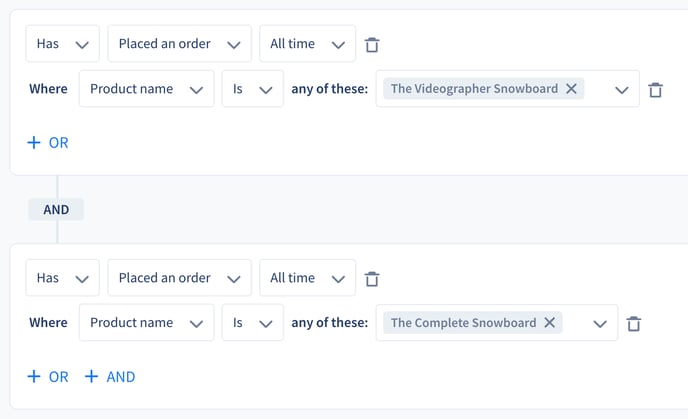
-
Flow filter
- this is an option to choose a specific flow or list of flows for the below condition
- Clicked on a flow
- Received a flow
- you can filter for the below flow characteristics:
- flow name
- multi-select - you can choose more flows for one segment
- flow category (Welcome, Help, Abandoned cart, Fulfilment, etc.)
- multi-select - you can choose more categories for one segment
- flow group ( Automated or One-off)
- single select - you can only choose one of the groups
- channel (Messenger or SMS)
- single select - you can only choose one of the channels
- flow name
- this is an option to choose a specific flow or list of flows for the below condition
Use case: Create a segment of users who clicked on a specific campaign, and have not placed an order. Target users who received a product promotion campaign and have not purchased that certain product.

-
Source filter
- You can select via which opt-in tool the user subscribed within the below condition
- Subscribed to
- The source filter is multi-select, you can choose multiple opt-ins
- You can select via which opt-in tool the user subscribed within the below condition
Use case: Create a segment of users who opted in to your list via a specific opt-in, and their last order value was above $500. Target them with a special discount.

Time frame filtering for segmentation
By utilizing the time filters you can define a time frame for each condition in order to narrow down your segments. You can choose from the below time filter options:
- All-time
- This is the default setup, if you do not choose a specific time frame, the segment will be created from those users who have ever met the given condition.
- Since
- the default value is today, other dates can be selected
- it includes the selected day
- eg.: Abandoned a cart Since 01.01.2022. will include those who Abandoned a cart that day and later
- Until
- the default value is today, other dates can be selected
- it includes the selected day
- eg.: Abandoned a cart Until 01.01.2022. will include those who Abandoned a cart that day and earlier
- On
- the default value is today, other dates can be selected
- eg.: Abandoned a cart On 01.01.2022. will include those who Abandoned a cart that day only
- Between
- the default value is from '7 days before today' to 'today', other dates can be selected
- it includes the selected days
- eg.: Abandoned a cart Between 01.01.2022. and 01.31.2022. will include those who Abandoned a cart on 01.01.2022. and on 01.31.2022 and between these dates.
- Not between
- the default value is from '7 days before today' to 'today', other dates can be selected
- it does not include the selected days
- eg.: Abandoned a cart, not Between 01.01.2022. and 01.31.2022. will include those who had an Abandoned cart on any other days except 01.01.2022., 01.31.2022. and between these dates.
- In the last
- the default value is 30 days
- you can replace 30 with another value
- max 548 days (1,5 years)
- Not in the last
- the default value is 30 days
- you can replace 30 with another value
- max 548 days (1,5 years)
- Notes
- You cannot choose specific dates further than 1,5 years back.
- All the dates and times will be displayed in your browser's time zone.
How does the multi-select work?
- When you select multiple items within a condition or an additional filter, the segment will use the ‘or’ logic.
- You can add multiple conditions by clicking on the +AND under the last added condition to use the ‘and’ logic.
Use case: the below example is a segment of subscribers who have subscribed to the text list either via the New Popup (Desktop) or via the Shopify Checkout opt-in and have never purchased.

More use cases to get inspired ✨
Some examples of the most popular segments you can target on a recurring basis.
-
Subscribed last month, but have not purchased
Tip: Use the Activation Campaign Template to target them.

-
Purchased multiple times within the last few months
Tip: Use the VIP Sale - Multiple Orders Template to target them.

-
Purchased over a certain amount within the last few months
Tip: Use the VIP Sale- Loyalty Template to target them

-
Clicked on a certain campaign, have not purchased
Tip: Use the Last Call - Follow-up Template to target them.

If you have any remaining questions about segmentation conditions, do not hesitate to contact the Customer Support team.
