How to set up SMS Abandoned Checkout Automated Flows?
Learn how to set up Abandoned Checkout and win back potential customers.
Table of Contents
What is Abandoned Checkout?
Abandoned checkout occurs when a potential customer enters their delivery details on the checkout page but does not complete the purchase. This stage is distinct from an abandoned cart, where the customer has not yet entered any contact information or has not even reached the checkout page, but has items in the cart.
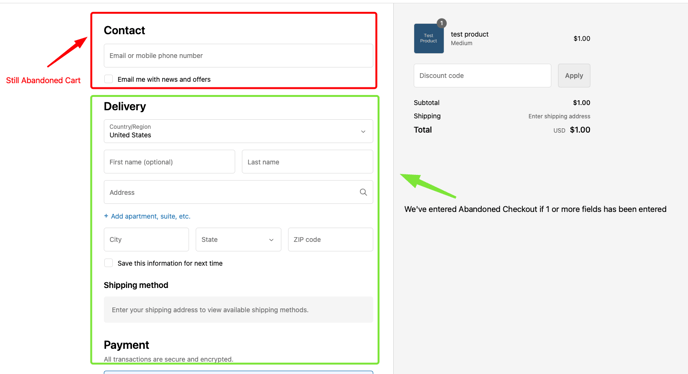
Abandoned Checkout Flow
You can follow these easy steps to access your SMS abandonment flows, including Abandoned Checkout:
- Under your “Home” page, click on “Automated Flows”.
- Select “SMS Abandonment”.
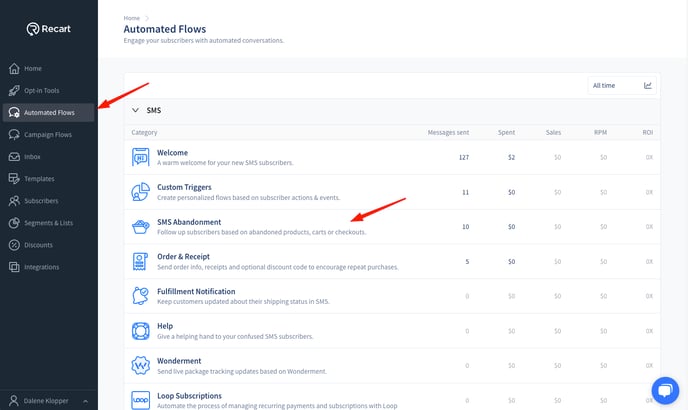
- Click on "SMS Abandoned Checkout"

The abandoned checkout flow is designed specifically to re-engage customers who have provided their delivery details but have not finalized their purchase. This flow includes automated SMS reminders to encourage the completion of the purchase.
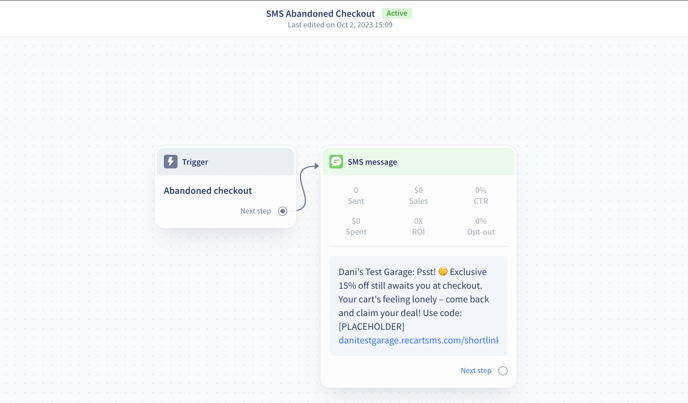
Tips:
- Consider making this flow more than one SMS message. Your customer is in your lowest sales funnel stage at checkout, it’s worth providing additional nudges if they haven’t purchased. You can time these messages to be sent so that the customer doesn’t feel they’re being bombarded, ideally with a one-day delay.
- The ideal condition for SMS delays would be to send the second SMS to customers who have not purchased anything and have not had another abandoned cart.
- A small discount (eg $10 off) in the last message can really encourage conversion
Abandoned Checkout Condition with Product Filter
By including a conditional split that specifies the type of product after the initial trigger, this filter will allow for even more targeted re-engagement campaigns based on the specific products that were in the abandoned checkout. As an added bonus, you can also now segment subscribers based on the new "Abandoned Checkout" segment condition, which also includes a product filter.
Follow the steps below:
- Click on “Automated Flows” → “SMS Abandonment” → “SMS Abandoned Checkout”
- Click the + sign within the arrow to create a conditional split → click “Edit Conditional Split”
- Click “Select Condition” → select “Abandoned Checkout
- Click on “+ Product Filter”
- Insert the product you would like filtered and close the editor
- Link “Else” within the conditional split to the original SMS message
- Link the product-specific condition to a new SMS message
- Click on the message to open the editor → insert product-specific SMS message
- Insert a link in the SMS Message → “Custom Link” → “Checkout Recovery Link” → “Insert Link”
- Click “Update” to save your Abandoned Checkout flow
✨Try it for yourself here with our guided video 👇🏼
Important Notes:
- The definition of "Abandoned Cart" now only includes scenarios where the delivery details are not filled in, making it distinct from “Abandoned Checkout”.
- Consequently, the criteria for the "Abandoned Cart" segment condition have been updated to reflect this change.
- Please note that this change is not retroactive, and no past data is available for abandoned checkouts. It only affects sessions that occur after the feature has been turned on.
Due to the way internet browsers operate, we can store your visitors' cookies for approximately 7 days from their last interaction with your site. An interaction includes any page load within the domain. This means that if visitors opt-in through our popup and return after a week, they may see the popup again. For our abandonment flows to continue working, they'll need to resubscribe, as these flows also rely on cookies. Rest assured, if they resubscribe, they won't be counted twice in our system.
If you have any questions, do not hesitate to contact the Customer Support team.