How to set up SMS Abandoned Cart Flows?
Learn how to re-engage subscribers who have left items in their cart before checkout
Table of Contents
What is an “Abandoned Cart”?
An abandoned cart occurs when a potential customer adds a product to their cart but does not complete the purchase. The definition of "Abandoned Cart" only includes scenarios where the delivery details are not filled in, making it distinct from “Abandoned Checkout”.
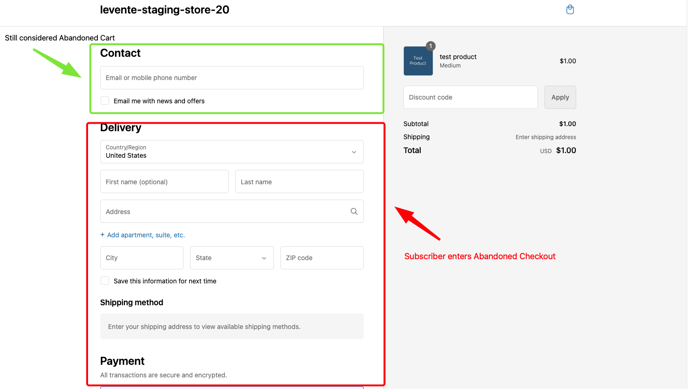
Abandoned Cart Flow
The abandoned cart flow is designed specifically to re-engage customers who have not finalized their purchase. Targeted messaging for these lower-funnel activities can be extremely effective. Suggestions for the types of messages may include a sense of urgency (the item may be out of stock soon), education or tips for the product, reviews, and/or further discounts to encourage the completion of the purchase.
How to activate the Abandoned Cart flow?
-
Go to "Automated Flows" and click "SMS Abandonment"
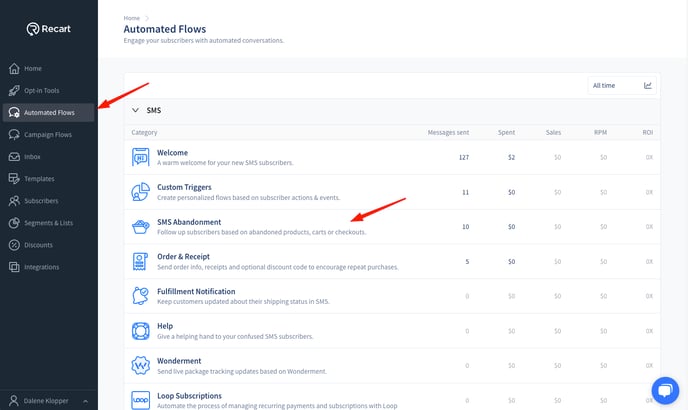
-
Click on "SMS Abandoned Cart"
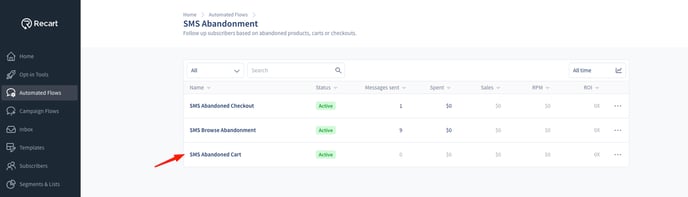
-
You will be redirected to the flow editor, where the default flow will open.
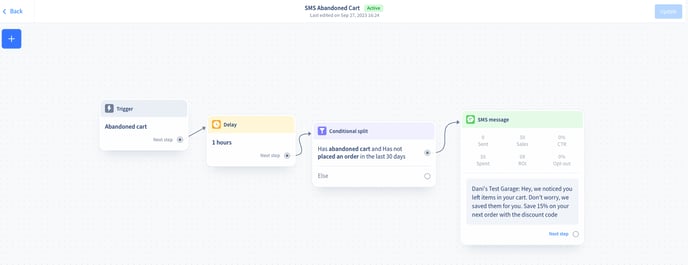
Delay
The first item of the Abandoned flow is a delay. By default, all Abandonment messages are triggered 10-15 minutes after the actual abandonment. In addition, the default flow template delay is 1 hour. Please note then that the flow will be sent out approximately 75 minutes after the subscriber adds a product to the cart without purchasing anything and leaves the store. You can modify the delay in the template to any amount of time.
Conditions
The next item is a conditional split that assures the flow will be sent to those subscribers who
- Have an abandoned cart
- Have not placed an order in 30 days
We recommend you do not edit these conditions, so the Abandoned Cart flow will not interfere with your other Automated Flows.
Text
You can find a template in the editor. The text can be customized according to your liking. We recommend you add a discount code and a Cart URL link.
- Click on the SMS message to open the editor. Here you can edit the text and attach a discount code (%).
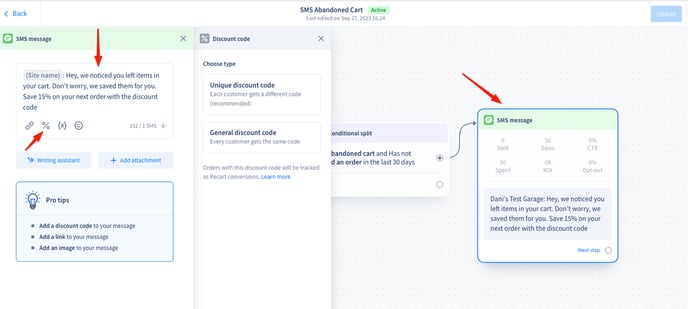
- Click on the link icon to add a URL link. Select the "Cart Link" and connect it to the discount code. Click "Insert Link".
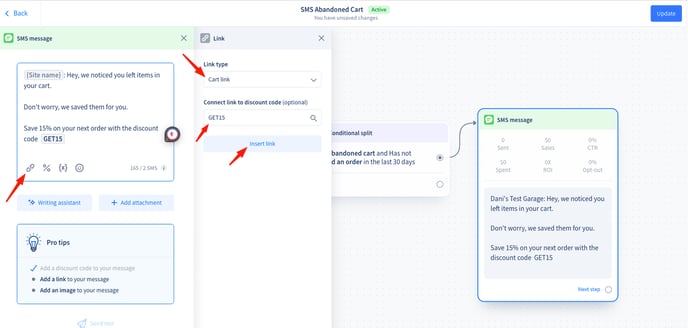
- When you are done editing your Browse Abandonment flow click Save as Draft, Activate, or Update in the top right corner.
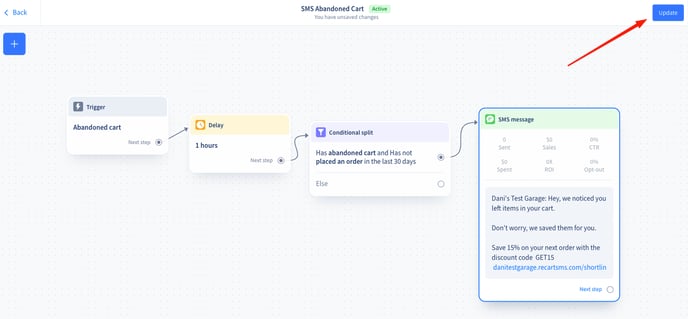
Due to the way internet browsers operate, we can store your visitors' cookies for approximately 7 days from their last interaction with your site. An interaction includes any page load within the domain. This means that if visitors opt-in through our popup and return after a week, they may see the popup again. For our cart abandonment flows to continue working, they'll need to resubscribe, as these flows also rely on cookies. Rest assured, if they resubscribe, they won't be counted twice in our system.
If you have any questions, do not hesitate to contact the Customer Support team.