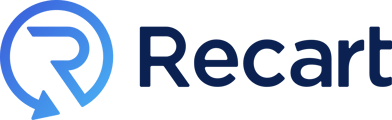Step by step guide for setting up your Recart widget on your Shogun product pages.
Shogun is one of the most popular page builder app in the Shopify App Store.
As it has been requested quite frequently, we've built an integration with Shogun, so you can still capture your subscribers while designing your custom product pages with Shogun.
You'll find everything you need to know to make sure it works seamlessly. 👌
How to set it up
1. Make sure you have both Recart and Shogun installed on your store
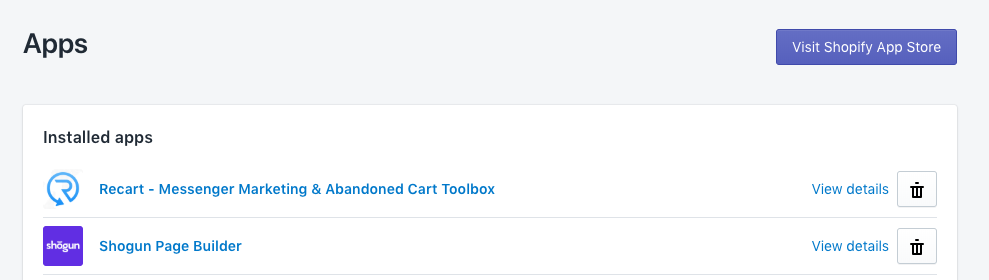
2. Create and design your product pages in Shogun
To get started, click Create New Page in the Shogun app
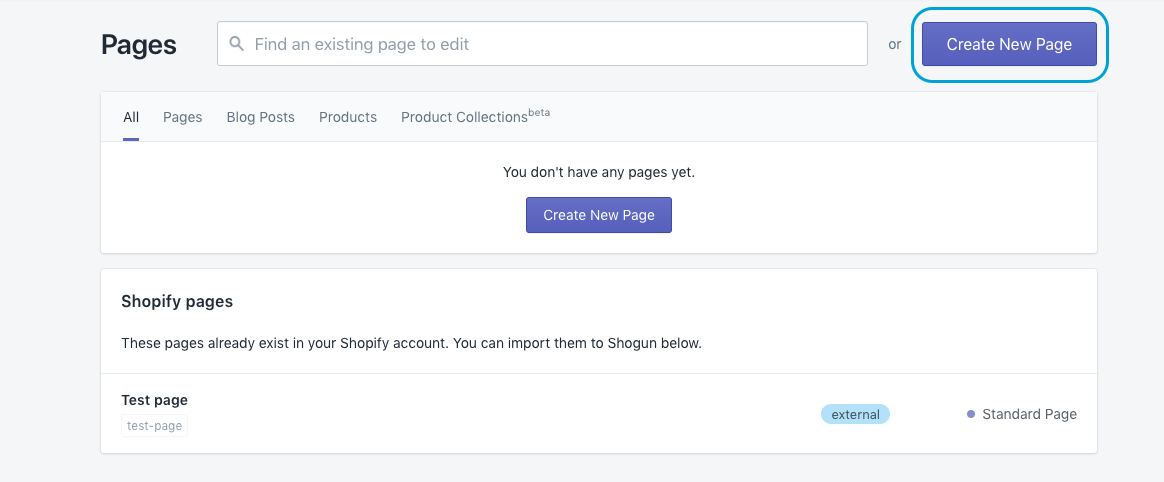
Then, create a Product page
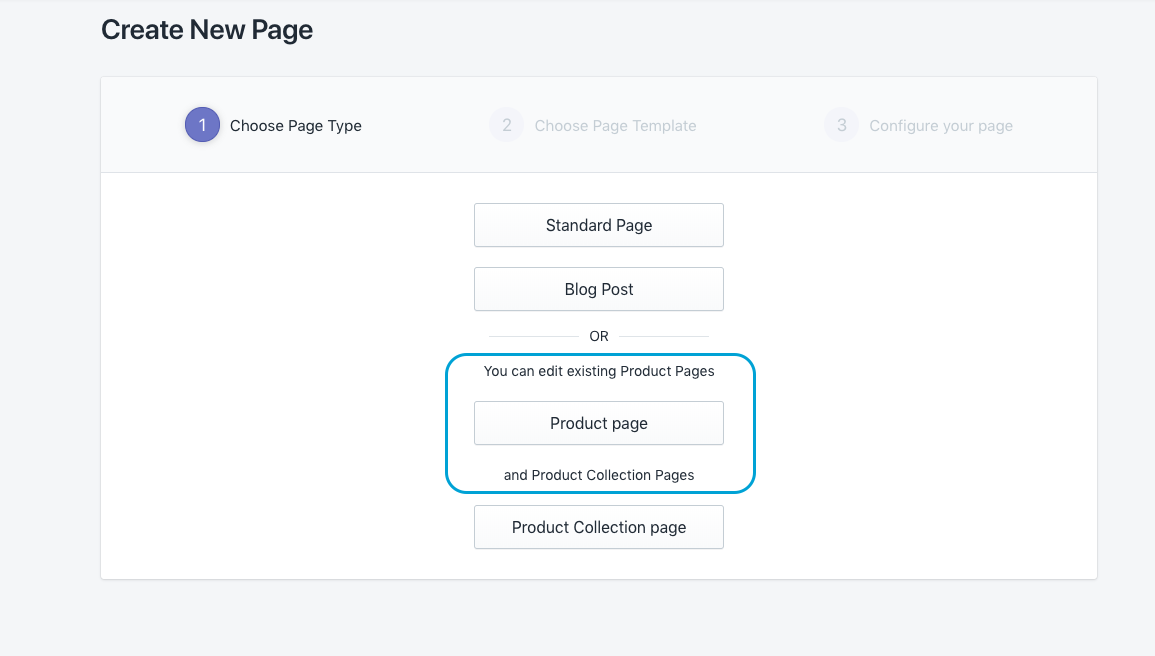
In the next step, you need to choose which of your product you want to create a page for.
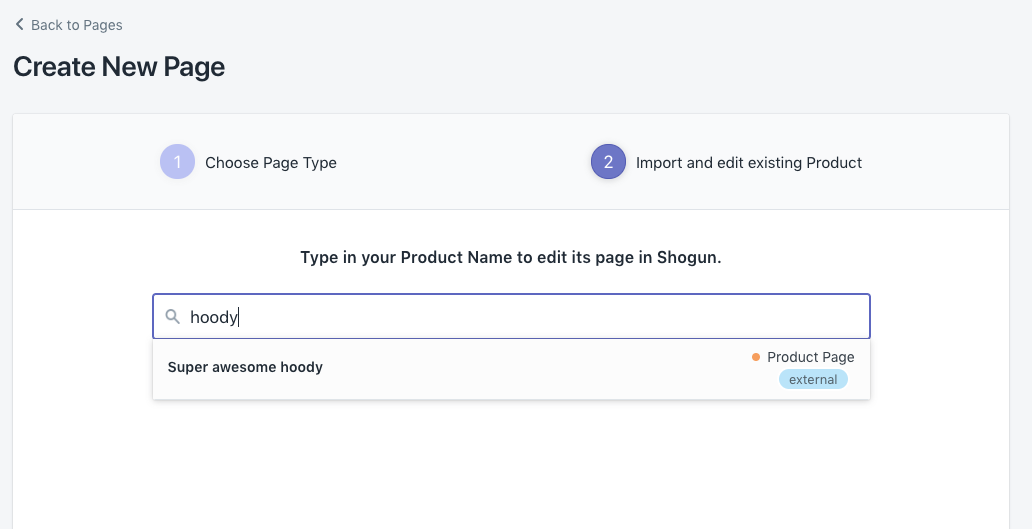
As a final step in this process, you need to choose a layout type. In most cases, the Recart subscription tools will work easily regardless of the layout type you choose.
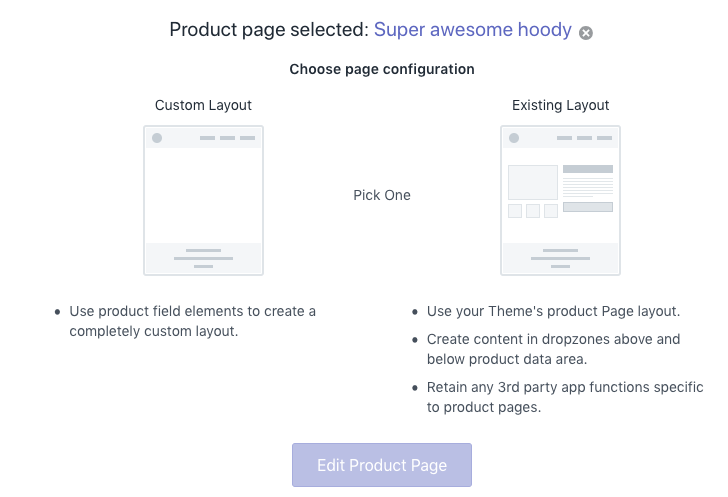
3. Advanced settings
After publishing your newly created design, if the Messenger subscription tools won't appear right away, there's one more step you need to do. This will ensure that Recart works decently.
-
Inside your Shogun app, visit your product page. Go to the Advanced settings
-
Choose your add to cart button by clicking on it in the editor
-
Go the Advanced settings of the add to cart button
-
Insert a new CSS class here: add_to_cart
-
Save and publish your changes
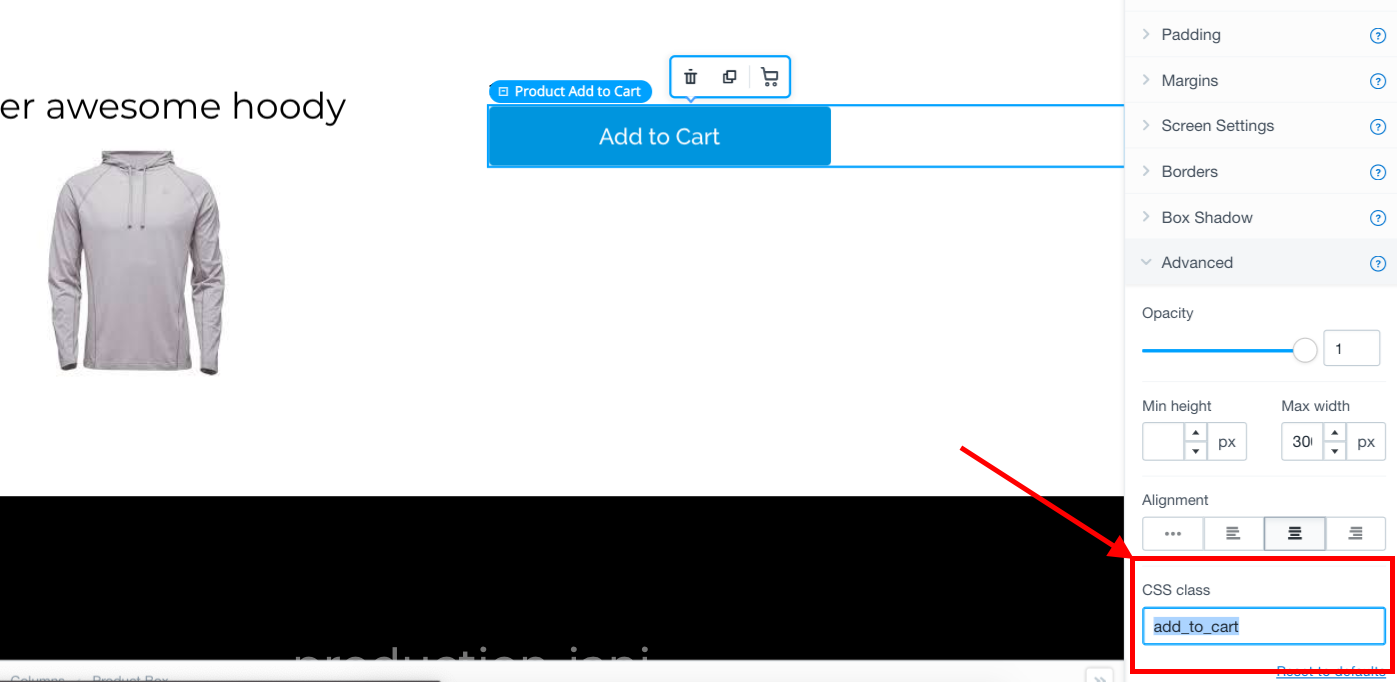
Check your product page in action
Following the steps above is a surefire way to make your Messenger subscription tools work effectively. 👌
When done right, all of them will work properly:
-
Discount Widget
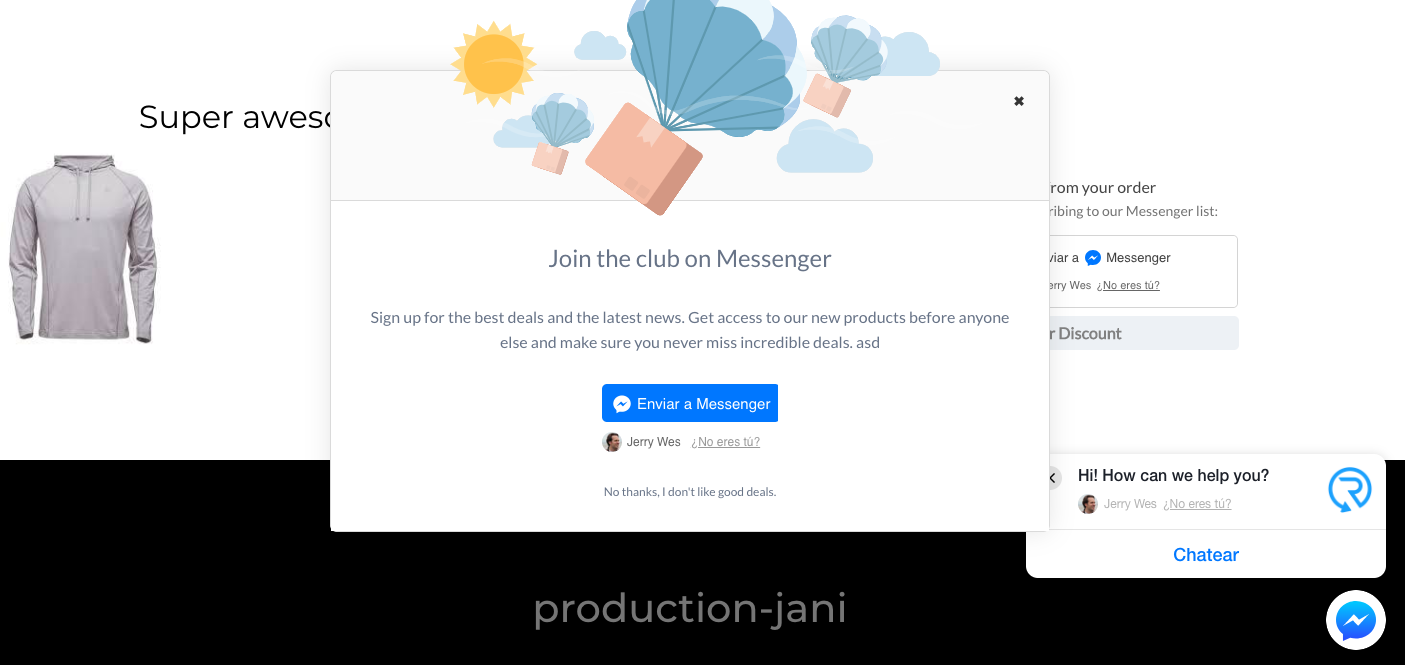
Please note that it may take a few minutes for changes to apply. After going through the setup process, it's highly recommended to test it in an incognito browser window.
In case of any difficulties, please contact us and we will help you set it up.