How to set up SMS Browse Abandonment Automated Flows?
Learn how to re-engage subscribers who visited a certain product page without adding to cart or checking out
Table of Contents
Utilizing the Browse Abandonment flow you can remind your subscribers of items they checked and did not purchase. Target them with exclusive follow-ups, further discounts based on their interests, or useful product knowledge that can help encourage them to order.
How to activate the Browse Abandonment flow
-
Go to "Automated Flows", and click "SMS Abandonment".
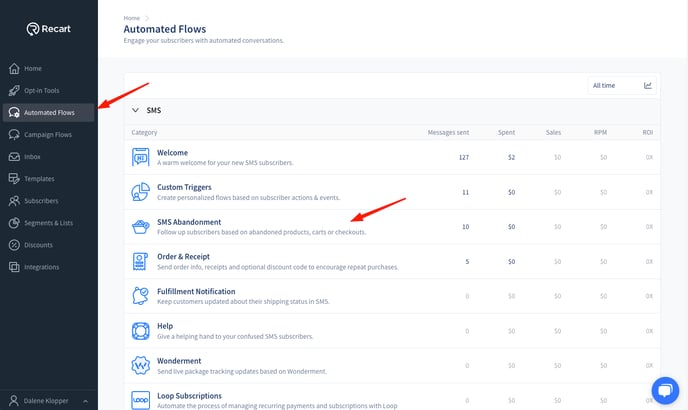
-
Click on "SMS Browse Abandonment".
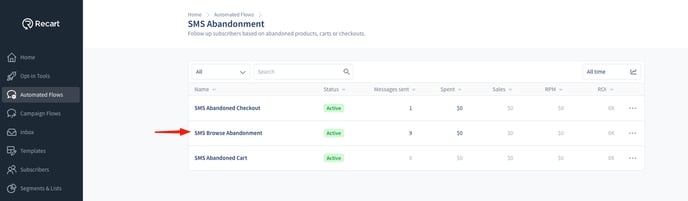
-
You will be redirected to the flow editor, where the default flow will open.
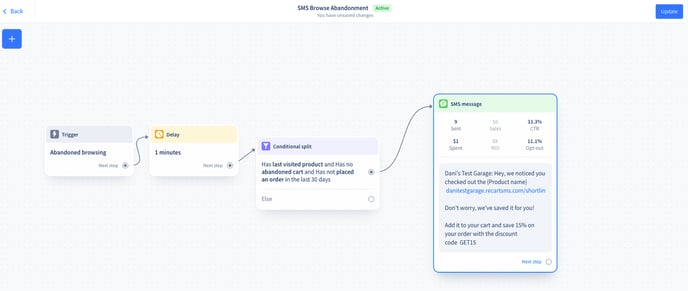
Delay
The first item of the Browse Abandonment flow is a delay. By default, the flow will be sent 3 hours after the subscriber checks a product page and leaves the store. You can modify the delay if you’d like to.
Conditions
The next items are certain conditions that assure the flow will be sent to those subscribers who
-
Have visited a product page
-
Have no items in their cart
-
Have not placed an order in 30 days
We recommend you do not edit these conditions, so the Browse Abandonment flow will not interfere with your other Automated Flows.
Text
You can find a template in the editor. The text can be customized according to your liking. We recommend you keep the Product name and Product URL variables in the message. These variables will be synced automatically from Shopify based on the product page the subscriber visited the last time during their browsing session.
Pro tip: Add your Product URL to the Browse Abandonment flow. This way you can redirect the user to the Product Page they visited instead of your homepage. Learn more about adding Discount Codes to your messages in this article.
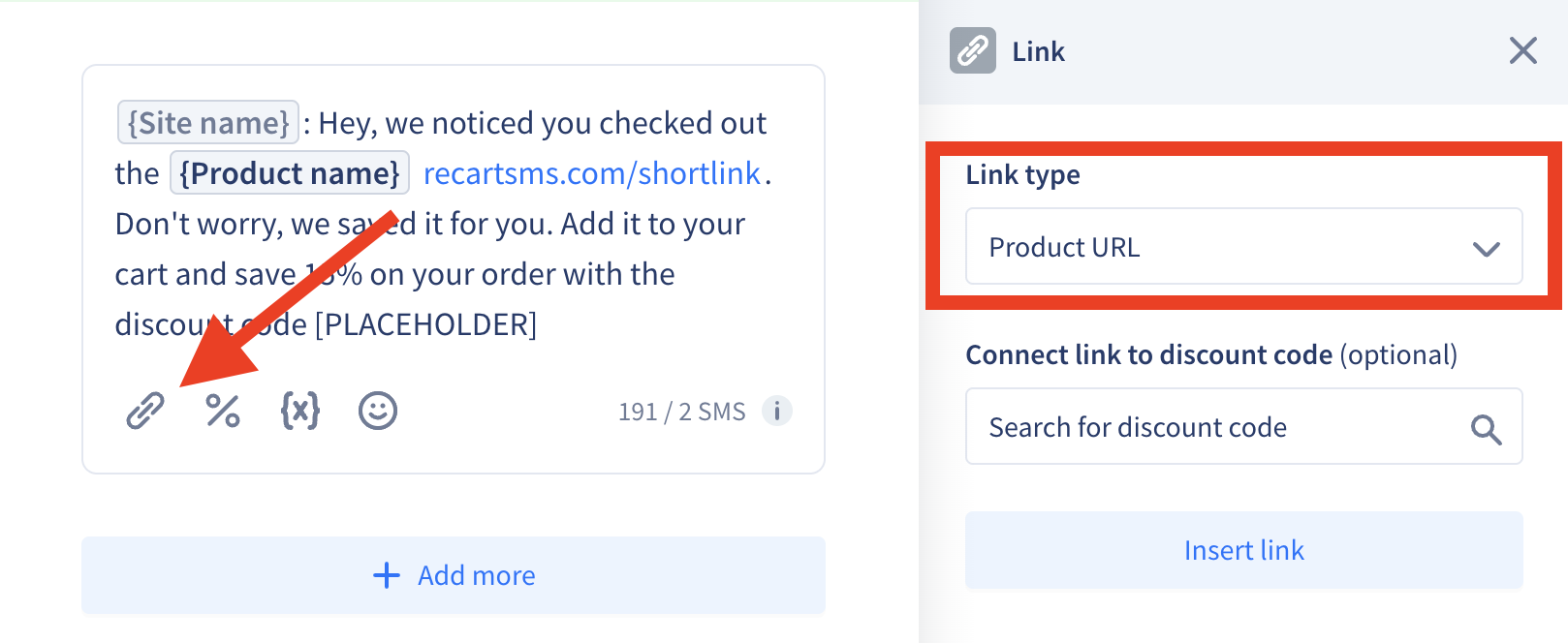
4. When you are done editing your Browse Abandonment flow click Save as Draft, Activate, or Update in the top right corner.
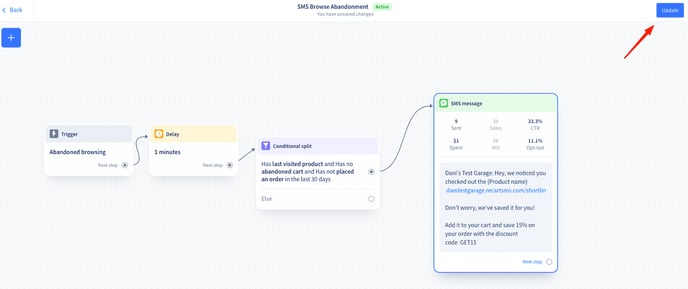
Browse Abandonment Flow Sending Rules
-
A subscriber can receive a maximum of one Browse Abandonment message after each browsing session
-
Even if the subscriber checked multiple products, they will only receive the product name and the URL of the product they last visited during their browsing session
-
Revisiting the store during the timeframe of the delay will abort triggering the Browse Abandonment flow
-
Placing items in the cart or purchasing will also block triggering the Browse Abandonment flow, as the subscriber is no longer in the “browse” state, and has now potentially entered abandonment flows further down the funnel
-
The sending of the Browse Abandonment flow will be postponed if the subscriber is in Quiet Hours
Due to the way internet browsers operate, we can store your visitors' cookies for approximately 7 days from their last interaction with your site. An interaction includes any page load within the domain. This means that if visitors opt-in through our popup and return after a week, they may see the popup again. For our abandonment flows to continue working, they'll need to resubscribe, as these flows also rely on cookies. Rest assured, if they resubscribe, they won't be counted twice in our system.
If you have any questions, do not hesitate to contact the Customer Support team.