Exit Intent Pop Up
Learn how to grab your customers’ attention before they exit your store with an Exit Intent SMS Popup.
Table of Contents
An Exit Intent Popup appears just as a visitor is about to leave your site, grabbing their attention, giving you one last chance to grab their attention. When set up right, it can boost conversions and turn abandoning visitors into subscribers or even customers.
How to Create an Exit Intent Popup
-
Go to Opt-in Tools and click “Create New”
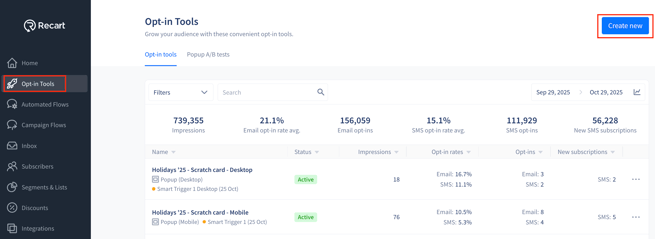
-
Select Popup as your type of opt-in tool type
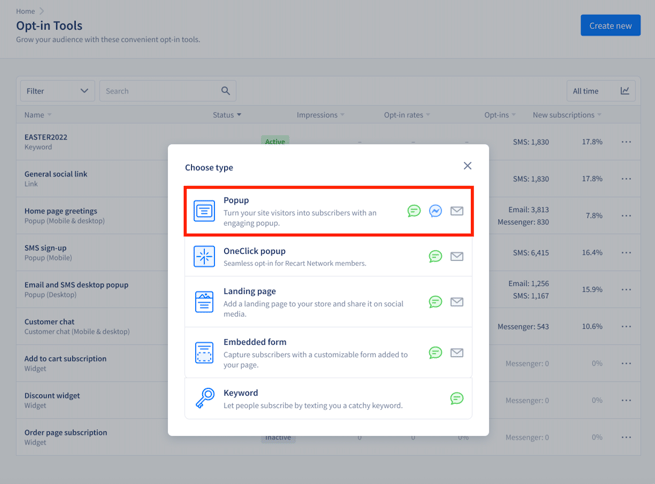
-
Name your popup and choose your preferred settings.
.png?width=688&height=234&name=3rename%20popuppng-1%20(1).png)
-
On the General page under Settings, link your popup to an active welcome flow and set the trigger to “On user’s exit intent.”
Choose your exit trigger:
- Customer scrolls up fast
- Opens a new tab
- Cursor is leaving the viewport (desktop only)
- Open exit popup instead of the other popup’s minimized view
- Don’t open exit popup
Note: Only one full popup and one minimized button can appear at a time.
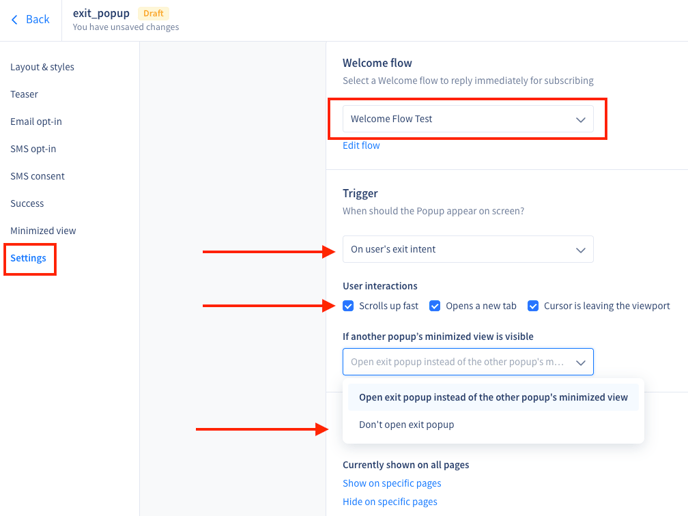
-
Design your exit intent popup to suit your brand’s needs. For more information on how to create and design a popup, read our Popup Opt-in Tool article.

-
Save and activate your Exit Intent Popup. It will now appear in your Opt-in Tools list.

Unsure of the effectiveness or value? Try A/B Testing!
You now have your Welcome Popup and Exit Intent Popup active!

Here are some examples to get inspired by!
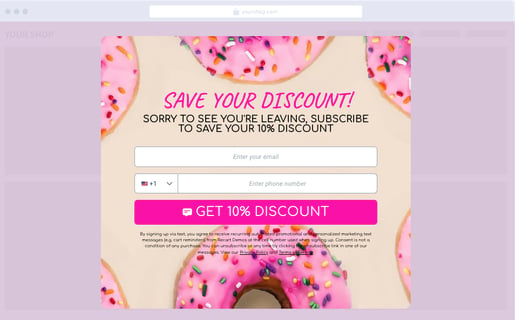
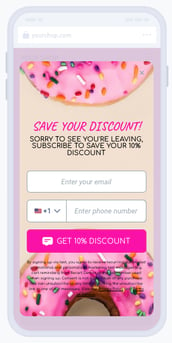
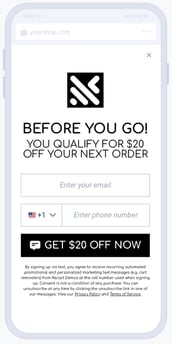
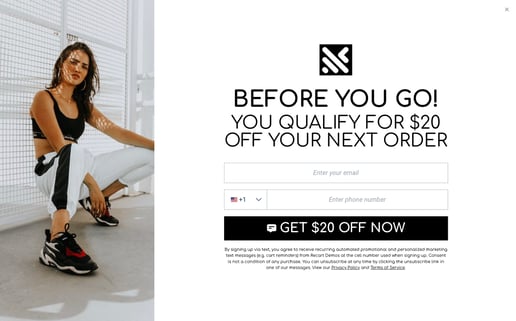
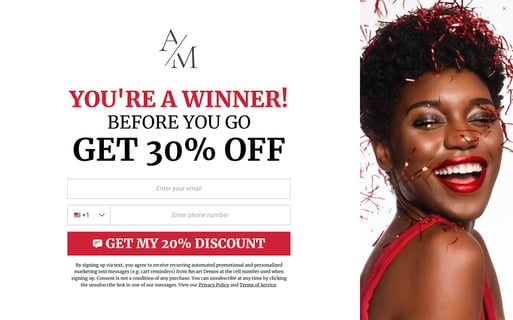
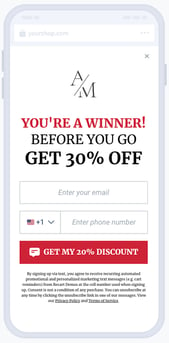
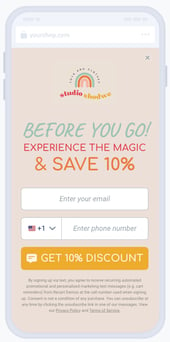
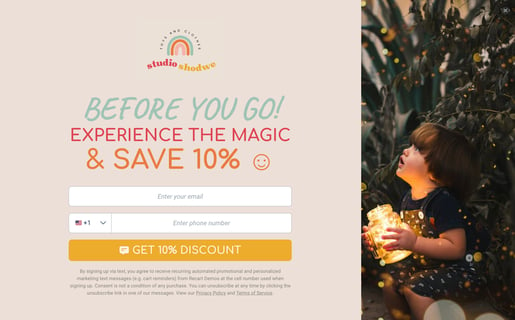
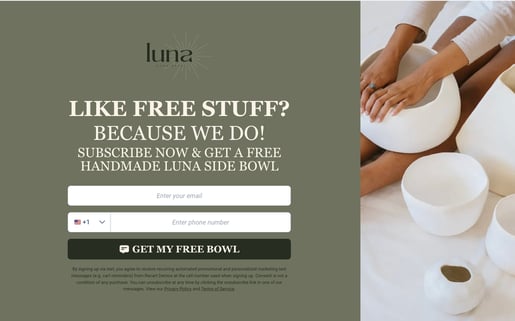
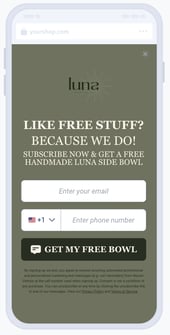
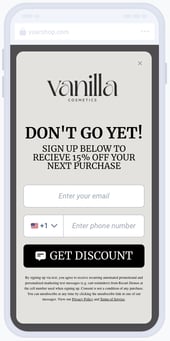
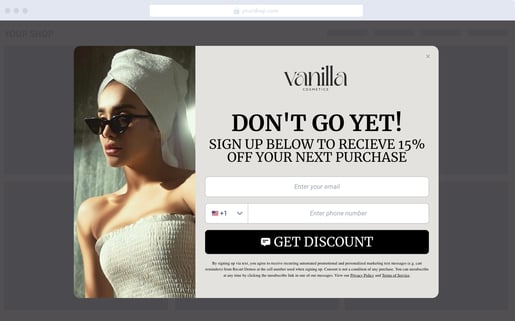
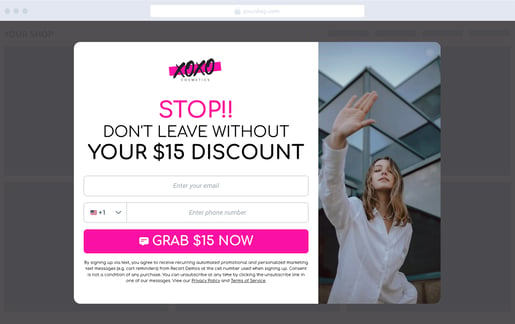
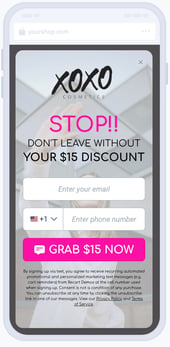
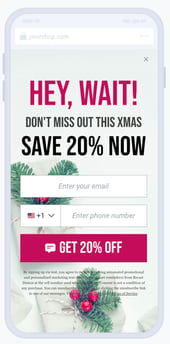
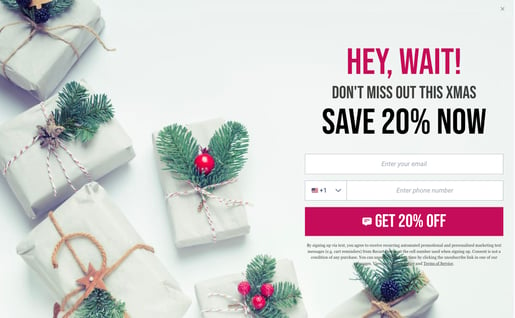
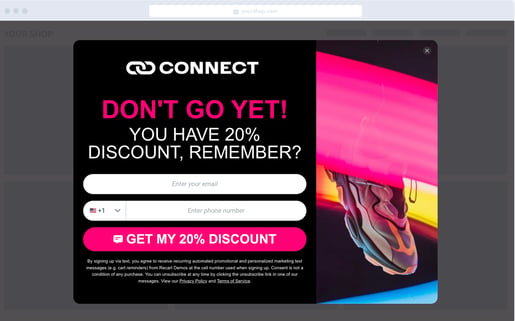
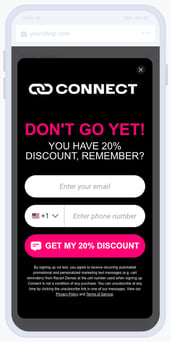
For more information on Popups, see our article on SMS Popup Best Practices.
Please let us know if you have questions, we are happy to help.