How to add links to your SMS flows
Learn how to add links to your Recart SMS flows
You can add links to your Recart text messages. This feature allows you to redirect your subscribers to a specific destination eg. your home page or product page, Instagram account ect. Depending on your flow you will have different options to choose from.
Furthermore, you can add discount codes to the links.
We recommend keeping both the code and the shortened link in the text message, but you have the option to remove the discount code if you would like to. The discount code will be automatically applied on the checkout page from the URL click.
How to add a link to Recart text flows?
Open up your flow editor by clicking on the flow item and look for the link 🔗 icon.
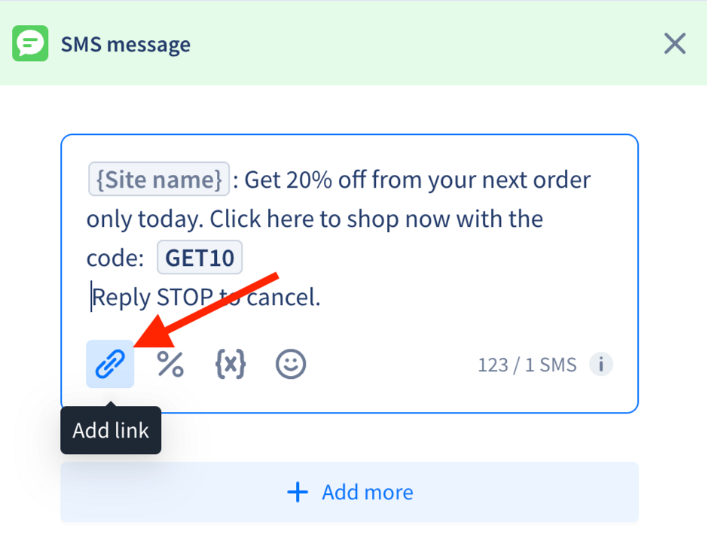
There are a few link types available for you to choose from depending on the flow you are editing
-
Custom link: you can choose any link you wish to. In this case you need to add the specific URL you want your subscribers to be redirected to. This can be your home page, or Instagram account, TikTok account etc.
Clink on Insert link
Custom link: you can choose any link you wish to. In this case you need to add the specific URL you want your subscribers to be redirected to. This can be your home page, or Instagram account, TikTok account etc.
Clink on Insert link
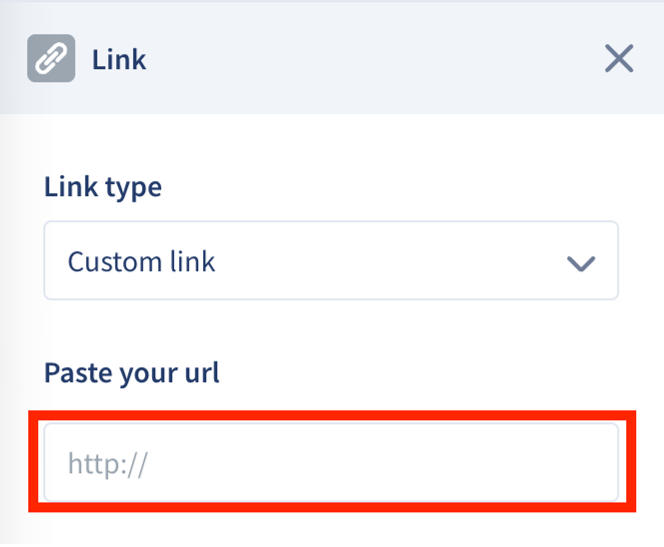
-
Pre-defined links: these are specific URLs that Recart is generating. For example in the Site link, Abandoned Cart flow the URL of the last viewed product, the fulfillment tracking link for the fulfillment flow or the order status link for your receipt flow.
Click on Insert link
Pre-defined links: these are specific URLs that Recart is generating. For example in the Site link, Abandoned Cart flow the URL of the last viewed product, the fulfillment tracking link for the fulfillment flow or the order status link for your receipt flow.
Click on Insert link
All links will automatically be shortened.
❗ IMPORTANT NOTE: Do not forget to add a discount code to your URLs. You will be able to choose from discount codes that already exist. You cannot create new discount codes with links.
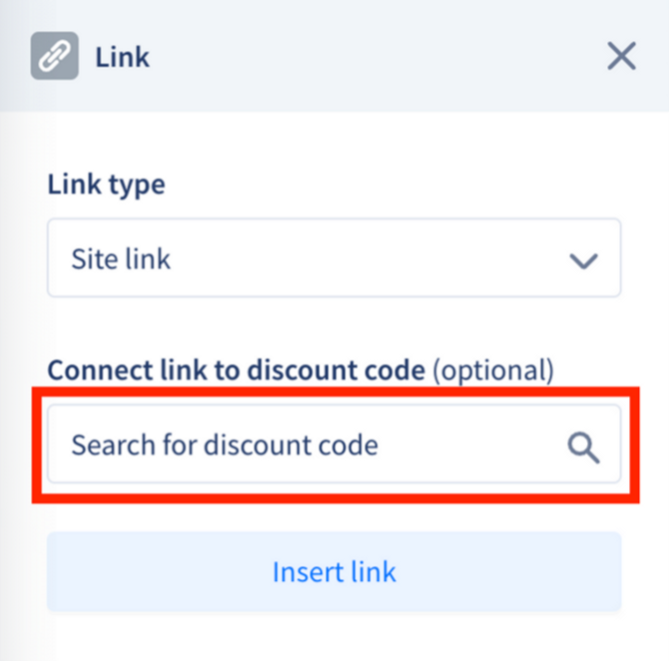
To create new discount codes please visit the How to add general discount codes or the How to add unique discount codes articles.
This step is highly recommended in order to accurately attribute your revenue.
In case you need further assistance, feel free to contact our support team, we are happy to help. 😊