Add branded URLs to Recart text messages
Learn how to add branded URLs to your messages to grow brand awareness and build trust.
By using branded URLs in your text messages you can grow your brand awareness and improve the trust of your customers. The higher the level of trust towards your links, the higher the click-through rate you can reach.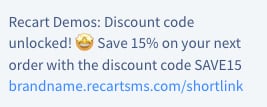
How to set up branded links?
- Go to your SMS Settings Page in your Recart account.
- At the Branded URL section, add the custom text you’d like your branded URL to start with, usually your store’s name or brand.
- If your account is currently using a temporary TFN during setup, your branded URL can only end with recart.cc.
- Once your dedicated TFN is active on your account you will have three domains to choose from:
- Select via the drop-down whether you would like your URL to end with recartsms.com, recart.app, or rcrt.app
- recartsms.com is easier to read
- recart.app and rcrt.app are shorter and allow you to save characters in your SMS
- Select via the drop-down whether you would like your URL to end with recartsms.com, recart.app, or rcrt.app
- Click on the Save button.
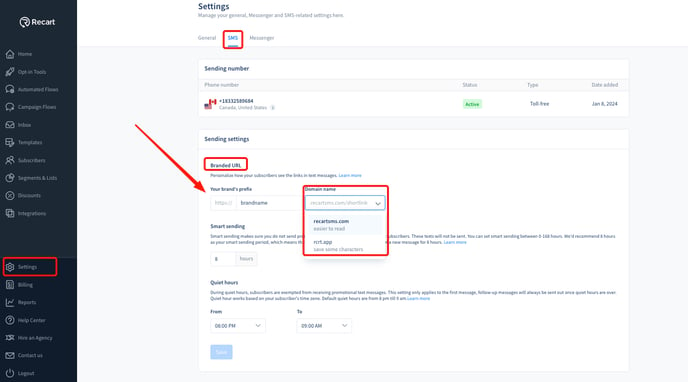
Important notes:
- In case the custom URL is already in use, you will get an error message and you will not be able to save it.
- Special characters and spaces are not supported within the custom text.
- The custom text character limit is 40 characters, you can not exceed this limit.
- Your branded URL will be used store-wide, meaning that you don’t have the option to create multiple different branded URLs for different messages.
- Once your branded URL is saved it is assigned to your account and no one else will be able to use it.
- Saved branded URLs can be modified anytime.
- If you alter your branded URL (including switching between the longer or shorter ending) please take the following into account:
- your automatic flows will update to use the new branded URL after 10 minutes
- if you have an already scheduled one-time campaign with a delay to go out later, and you change your branded URL, the campaign will be sent with the old branded URL settings
- similarly, if you have a one-time campaign that includes multiple SMSs over a few days and you update your branded URL after the first message was sent out, it will be sent with the old branded URL settings
How does the Branded URL work?
When there is custom text in the Branded URL field
The branded URL will be active and all the shortened links you add to your messages will be branded.
If you update the custom text while messages are being sent
Campaigns will be sent according to the status of the URL in the settings at the moment of sending or scheduling the message. We can not update URLs in active campaigns. Eg.: If you have sent a campaign with a URL that has follow-up messages, and alter your branded URL later, the follow-up messages will not be updated with the updated branded URL.
Once you activate or update the Branded URL, your existing message URLs will be updated automatically. However, any SMS Campaigns that have already been scheduled or are in the process of sending will be sent with the previous URL.
Adding URL-s to your messages
Multiple types of URLs can be added to Recart messages. Some can only be added to specific types of SMS messages.
- Custom Link (all)
- paste any link of your choosing
- Site Link (all)
- enters the link to your site
- Unsubscribe Link (all)
- Restore Link (welcome flow)
- takes the customer to the last page on your site that they visited
- Product URL (browse abandonment)
- redirects the customer back to the product they were last viewing
- Cart Link (abandoned cart)
- link back to the cart page
- Checkout recovery link (abandoned checkout)
- link back to the checkout page
- Order status link (all SMS order and receipt messages, all SMS fulfillment notifications)
- Fulfillment tracking link (all SMS fulfillment notifications)
If you have an active Branded URL, it will be applied in each of the above cases, meaning that every URL added will start with the brand name.
Learn more about adding general discount codes and unique discount codes to your text messages.
Learn more about adding variables to your text message in this article.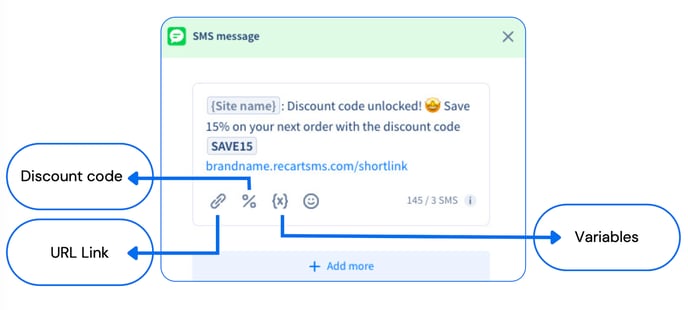
Please note that the branded URL’s characters will be counted in the total amount of characters in your message. You can learn more about character counting in this article.
If you have any remaining questions, do not hesitate to contact the Customer Support team.